Viewing and Editing Target Portfolio Details
From the Target Portfolios tab of Investment Management, any existing target can be opened in a detail view to examine its contents, check performance, and edit the target parameters as needed.
To open a Target in detail view, navigate to Investment Management > Target Portfolios, locate the Target in the grid, and click the Target name.
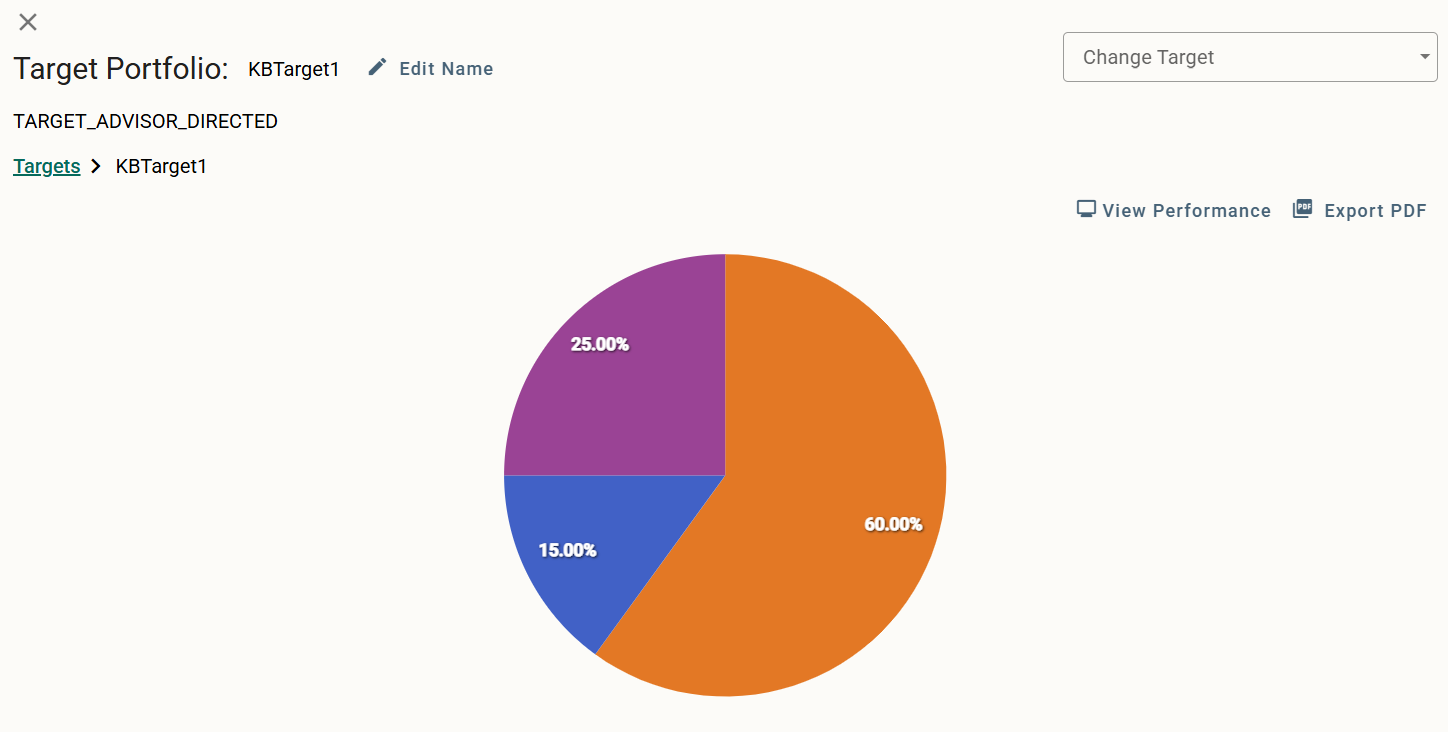
Controls
The following controls and views are available:
Close to Grid
Click ![]() in the upper left to close the view and return to the Target Portfolios grid.
in the upper left to close the view and return to the Target Portfolios grid.
View a Different Target
Use the drop-down in the upper right to select a different Target to view without returning to the Target Portfolios grid.
Edit Name
Click in the upper left to rename the Target Portfolio.
Pie Chart Details
Hover over any section of the allocation pie chart for details on what is represented in that section.
View Performance
Click on the right to be taken to a detailed performance analysis of the Target Portfolio.
Export to PDF
Click in the upper right to generate and download a PDF copy of the Target details. The download starts automatically when the PDF is prepared. Do not navigate away until the download starts.
Viewing and Editing Target Allocations
Below these controls is the allocation listing of the Target.
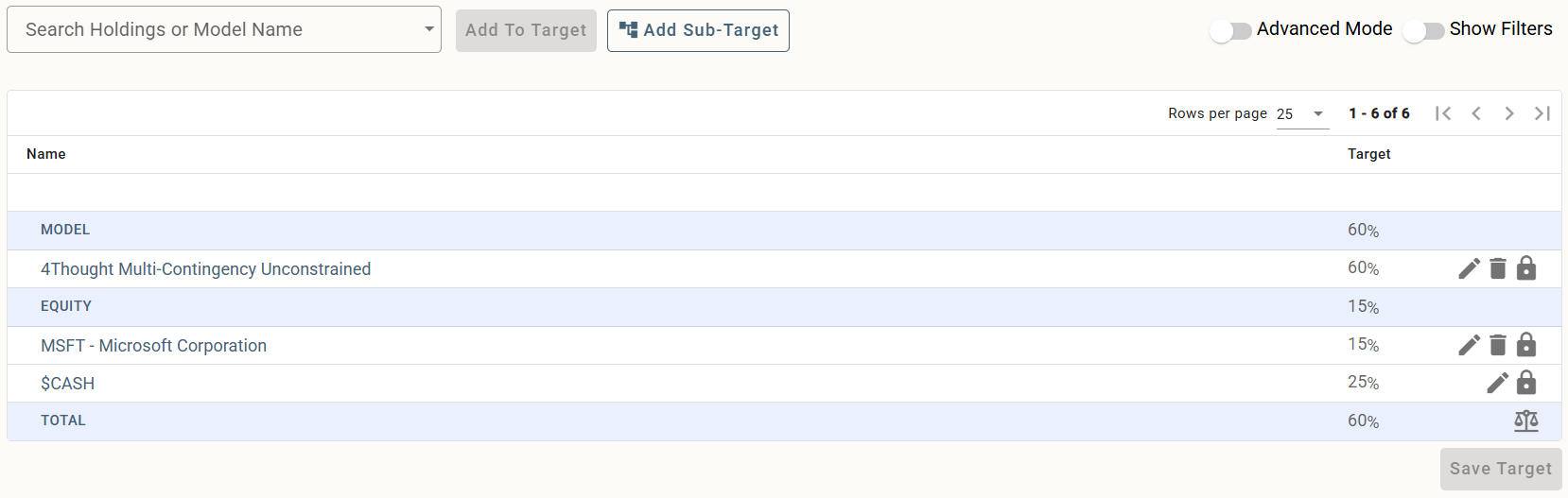
The following controls and views are available:
Save Target
At the bottom right of the page is the button. Be sure to click after making any changes to the Target components or allocations.
Add Holding or Model
To add another holding or model to the Target, use the drop-down to locate the desired item. Select the item in the results and click .
You will need to manually set the target weight of the new component, as well as adjust existing Target contents to retain a 100% total. The controls are described below.
Add Sub-Target
To include another existing Target Portfolio as a sub-component of this Target, click . Locate the desired Target in the drop-down, set the initial Weight, and click Add Sub-Target.
You will need to edit the weight of the existing components as described below to maintain a 100% weight total.
Remove Component
Click ![]() at the end of any line item to remove it from the Target Portfolio. There is no confirmation prompt or undo for this action. If you remove a component by mistake, it will need to be added again as described above.
at the end of any line item to remove it from the Target Portfolio. There is no confirmation prompt or undo for this action. If you remove a component by mistake, it will need to be added again as described above.
Set Target Weight and Balance
Weighting determines what percent of the total Target each component is allocated, with any remainder going to Cash. The total weightings must equal 100%.
Hover over any target weight and click to edit. Click away from the box when finished.
By default, all models or holdings (except for Cash) added to the Target are set to a "locked" weight, indicated by the ![]() at the end of the row. This means that the weighting for the item must be entered manually.
at the end of the row. This means that the weighting for the item must be entered manually.
You can unlock any item by clicking the lock icon. The icon changes to ![]() .
.
Enter the desired weighting for all locked items, and then click ![]() in the bottom right to evenly distribute the remaining weight to all unlocked items. If the locked weightings exceed 100%, a warning message displays and you will need to change your values.
in the bottom right to evenly distribute the remaining weight to all unlocked items. If the locked weightings exceed 100%, a warning message displays and you will need to change your values.
Filters
If needed, you can click to enable filter search boxes at the top of the column for Name or Target. Begin typing in either box to search specific criteria and filter down the list as you type.
Edit Advanced Configuration
Click ![]() at the end of any line item to open the advanced configuration options. Here you can set Leverage, disable leverage, set the upper and lower Threshold, and the upper and lower Precision percents.
at the end of any line item to open the advanced configuration options. Here you can set Leverage, disable leverage, set the upper and lower Threshold, and the upper and lower Precision percents.
Threshold is how far the component can drift from the original weighting before it’s considered out of balance. Precision is how close you want to be back to the original weighting when rebalancing.
Advance Mode View
To enable the view, click the Advance Mode toggle in the upper right. This displays all the advance configuration settings in the component list. This enables the following:
- The Advanced Configuration settings for each component are displayed directly in the component grid.
- A Target Details tree view shows below the existing grid.
- The Default Target Options display at the bottom. Here you can set the default upper and lower Threshold and upper and lower Precision for any new components added to the Target.
Related Articles
Target Portfolios Overview
The Investment Management > Target Portfolios tab provides a location for you to browse, edit, and create Target Portfolios for your clients. Navigation Controls In addition to Standard Grid Controls, the following controls are available to navigate ...Creating Target Portfolios
A Target Portfolio, or Target, is a combination of Models, Securities, Cash, and even other Targets with defined allocations assigned to a single account. The Rebalancer uses the definitions within a Target to suggest trades that will keep an account ...Copying a Target Portfolio
If you need to create a Target Portfolio with only minor changes from an existing Target, or you need to move an existing Target Portfolio into a different Enterprise setting, you can use the Copy Target functionality. Copying a Target Portfolio To ...Deleting a Target Portfolio
If a Target Portfolio was created in error or is no longer needed, it can be deleted. This is permanent and cannot be undone. If the Target is needed again, it will need to be re-created. Deleting a Target Portfolio Navigate to Investment Management ...Viewing Reports
Saved or shared reports are accessed from the Custom Reports list in the Manage Clients Dashboard. Begin by navigating to Manage Clients > Dashboard and locate the Report in the Custom Reports list. Use the Report Types Selected drop-down to filter ...