Updating or Deleting an Opportunity
To update or delete an Opportunity, first open the detail view of the Opportunity you wish to modify, then click the button in the upper-right corner.
When updating an Opportunity, some new fields are available that are not present when Adding the Opportunity initially. First, see Adding an Opportunity for a detailed description of the purpose of the original fields. The bulk of the changes will be made and logged in the Status section.
The following additional fields are available when editing an Opportunity:
Basic Information
- All fields here are the same as when adding an Opportunity; but note that the Status field is moved to the Status section below.
Projected and Actual Revenue

- Actual Recurring Revenue, Non-Recurring Revenue, and Asset Value: Used to enter the actual values if the Opportunity is secured so the projected and actual may be compared.
- Years of Contract: Length of the contract, should the Opportunity be secured.
Status
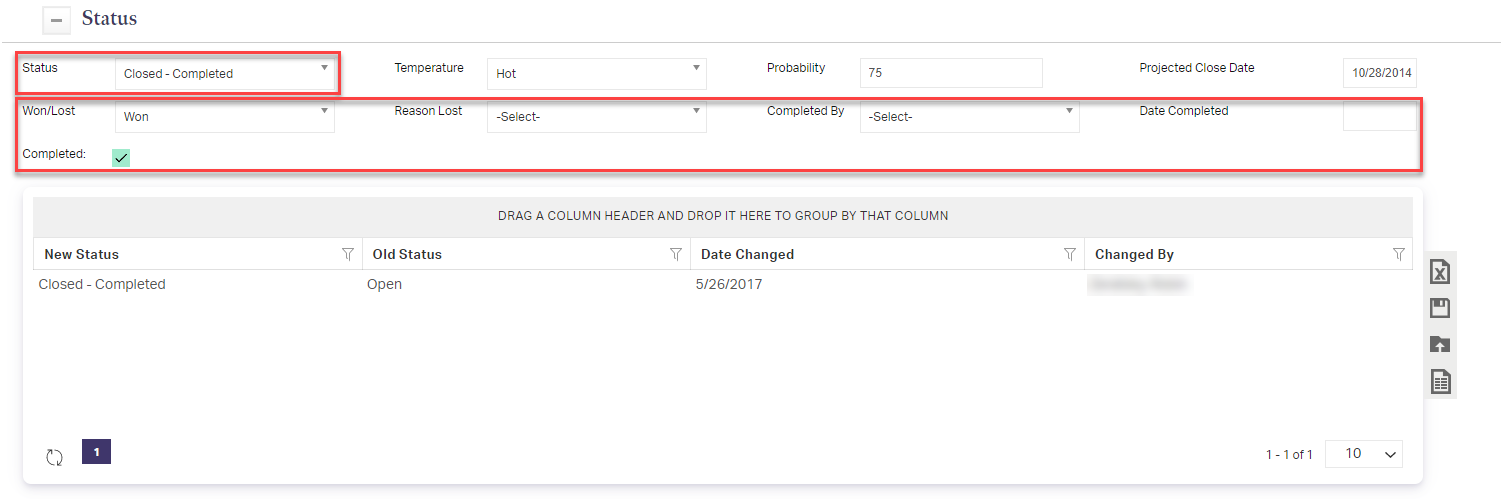
- Status: The current status of the Opportunity, ie In Progress, Pending, Lingering. These options may be changed in List Maintenance.
- Won/Lost: When a definite answer is reached, enter whether the Opportunity was won or lost.
- Reason Lost: If the Opportunity was lost, log the reason here. These options may be changed in List Maintenance.
- Completed By: Which User ended this Opportunity.
- Date Completed: The date on which the Opportunity was ended.
- Completed: Checking this box will mark the Opportunity as ended, whether won or lost.
- Status Grid: Each time the Status field is changed and the Opportunity saved below, this Grid will log the change and the User who changed it.
Source
- There are no additional fields in Edit view that are not available in New view.
When editing is complete, be sure to click .
Deleting an Opportunity
To Delete an Opportunity, scroll to the bottom right of the Opportunity Detail and click . You will be asked to confirm the deletion before it takes effect.
Note:
As with everything in your CRM, use this option sparingly; such as only when an Opportunity was created in error. Lost or cooled Opportunities should remain logged in the system as such.
As with everything in your CRM, use this option sparingly; such as only when an Opportunity was created in error. Lost or cooled Opportunities should remain logged in the system as such.
Related Articles
Creating a New Opportunity
Opportunities can be created for an existing Contact or you can create a new Contact as part of the process of creating the Opportunity. Opportunities may involve new business/account opening or performing account activity on an existing account. To ...Adding an Opportunity
To add a new Opportunity you must open a Record that you wish to add the Opportunity to. Each Opportunity must belong to a Record. In the Record Details view of the desired Record, select Tools > Add Opportunity. A new dialog appears with fields to ...Deleting a Target Portfolio
If a Target Portfolio was created in error or is no longer needed, it can be deleted. This is permanent and cannot be undone. If the Target is needed again, it will need to be re-created. Deleting a Target Portfolio Navigate to Investment Management ...Editing or Deleting Workflow Templates
To edit or delete an existing Workflow Template, locate it in Workflow Setup Grid. Click the row for the Workflow Template you want to edit. Editing From here any data may be modified in the same manner as when Creating a Workflow Template. When you ...Deleting a Record or Person
It is possible to delete Records or remove Persons from a Record in AdvisorEngine CRM. However in many situations it is better to file or archive information rather than deleting it from your system. Before you delete, consider the following ...