Householding Clients
Assigning Clients to a Household allows you to view their combined performance data within the Portfolio Manager. Clients can only belong to one Household at a time.
Clients or Accounts can also be householded from within the Billing section of the Portfolio Manager. Billing Households and Performance Households are different entities within the Portfolio Manager. See Creating Billing Households for more details.
To make changes to an existing household, see Editing Performance Households.
Creating a Household
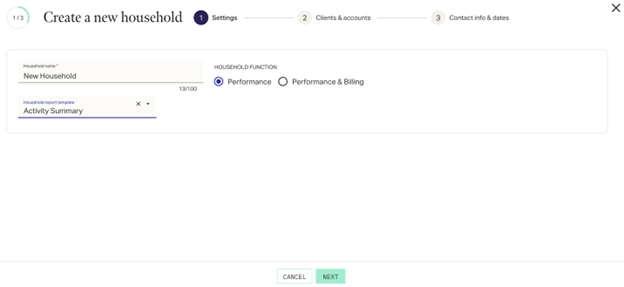
1 - Settings
- Navigate to Manage Clients > Dashboard.
- Click in the upper right.
- Assign a Household name. Ensure the name you enter is not already used by another household.
- Select if this household is Performance or Performance & Billing. (It is recommended to create performance and billing households seperately.)
- If desired, assign a default Report Package to the household.
Click to proceed.
2 - Clients & Accounts
- Select whether to Add Client or Add Account to the household. Currently we recommend only adding entire clients to households. Note that adding a Client to a household automatically includes all current and future accounts associated with that Client.
- Use the search box to locate the client or account to add. By default, the search looks at all clients or accounts (a minimum of 4 characters is required for a search). Use the drop-down next to the search to change from All Clients to Unhoused Clients. Returned results will include any of the following data points that are applicable:
- Previous Household(s): Any households previously associated in the Portfolio Manager.
- Join Date: Date added to the most recent household.
- Leave Date: Date removed from the most recent household.
- 1st Useable Perf: The earliest date that performance history is recorded for this client that will then be included in performance calculation of the new household.
- Wall Date: The date prior to which performance history for the client is frozen and protected from change.
- Select the checkbox next to the client/account to add them to the new household. The card for the selection will appear on the right. The Join Date for each is automatically defaulted to the current date. You may backdate to any date for which performance history is available. You cannot set a date before 1st Useable Perf or a date in the future.
- If desired select Use contact info for household on one of the clients added. This will pre-fill the contact info in the next section.
Once you have added all clients/accounts you need, click .
3 - Contact Info & Dates
- If Use contact info for household was selected in the previous section, the contact info will be pre-filled and linked to that client. Otherwise select Use non-client contact info and enter contact information manually.
- By default the Performance Start date of the new household is set to the earliest potential performance start date possible (based on all the clients/accounts added). If desired this can be edited to any date up to the current date.
When finished, select at the bottom to create your new household.
The new household now appears in the any Manage Clients Household report or Household search. Additionally performance for the new household will be calculated, and any households that were departed will be recalculated. This process may take up to 1 hour.
Related Articles
Manage Clients > Overview Tab
The Overview tab summarizes the personal and financial information of a client. Note that the data and widgets available will vary depending on whether you are in Household, Client, or Account view. Some of the controls here affect whether an account ...Divorced Clients
From re-registering accounts and transferring assets to continuing the relationship with one or both spouses and family members, there are many tasks to be handled during and after clients become divorced. Below are tips and recommendations to help ...Manage Clients Dashboard Overview
The Manage Clients Dashboard is your home to create and view dynamic reports of data across your client base, from lists of clients, accounts, households, holdings, performance, and more. Each report can be completely customized to quickly and ...Manage Clients > Reports Menu
The Reports menu of the Profile navigation menu gives quick access to financial and performance data for the profile selected. Many of the sections have controls to allow you to manipulate the data such as a column chooser, sorting, and grouping. The ...Deceased or Ex-Clients
There are many tasks to be handled after a client passes away or leaves your firm. Below are tips and recommendations to help you properly process some of these details in AdvisorEngine CRM. Full Record Use the following if the entire Record is no ...