Tracking RMD-Related Information
We often receive questions about how AdvisorEngine CRM can help track RMD’s. This best practice guide provides you with a few tips on how each area of AE CRM can help you stay on top of that RMD project.
Who Needs to Take RMD?
You can determine who is eligible for RMD with some simple Advanced Search definitions.
- Create a Record Advanced Search in the system for any clients that will be 72 or older in the current year. Use the following search criteria:
- A Classification of Client.
- A DOB before January 1st, 71 years before the current year. (example: to determine who will be 72 in 2020, set the criteria to DOB before 1/1/1949. 2020-71=1949.) This will find anyone who was 71 or older when the year started, and thus would be 72 by the end of the year.
- Age not equal to zero (0). This is necessary to prevent persons without DOB entries from being included in the results.
- Deceased equals FALSE. This will filter out the deceased spouses of widower/widows who remain clients.
- Set all logical operators to AND logic.
- You will need separate searches to identify Person 1 and Person 2 eligibility.
- Name the search very specifically, such as RMD 2020 Person 1, to avoid confusion.
- You will need to be edit and update the search each year to advance the DOB criteria.
Example criteria for the Person 1 search:

Next Steps
Once you have identified who needs to take RMD, you can add Record Tags so the Records can be easily located.
Use the Record Data Change Tool to add tags of RMD Person 1 and RMD Person 2 respectively from each Person search. You can also add tags for other special circumstances such as inherited IRAs.
These tags can form the basis for Quick Searches or other Advanced Searches that allow you to quickly act on all RMD recipients.
Documents
If your Custodian provides RMD-related documents, you should store a copy of what your custodian provided on the Documents tab for each Record.
Actions and Workflow
Tracking the different tasks that need to be completed and other procedural details can all be done by adding Workflows to the different Records in the system. Here are a few things to think about.
RMD Taken/Completed Actions
After identifying all your RMD participants, use Actions to track who needs to take an RMD and when it is completed. See Workflow Templates below for suggestions on building a stock template you can apply each year.
- Every year, create an Action in the system for every Person that needs to take an RMD. Be sure to add a unique Action Tag to these Actions so that they can be easily reported on.
- Set the Due Date of the Action to 12/31 of the current year.
- Once the RMD has been taken, complete the Action and note the total amount of the RMD.
Create searches in the system for the unique RMD Action Tag to see completed RMD Actions and those that have not been completed.
Workflow Templates
A Workflow Template can ensure consistent process whenever an RMD is handled. Below you will find a sample single-step Workflow Template that you can build for your own use. Be sure to update the Subject line with the current year before you use it.
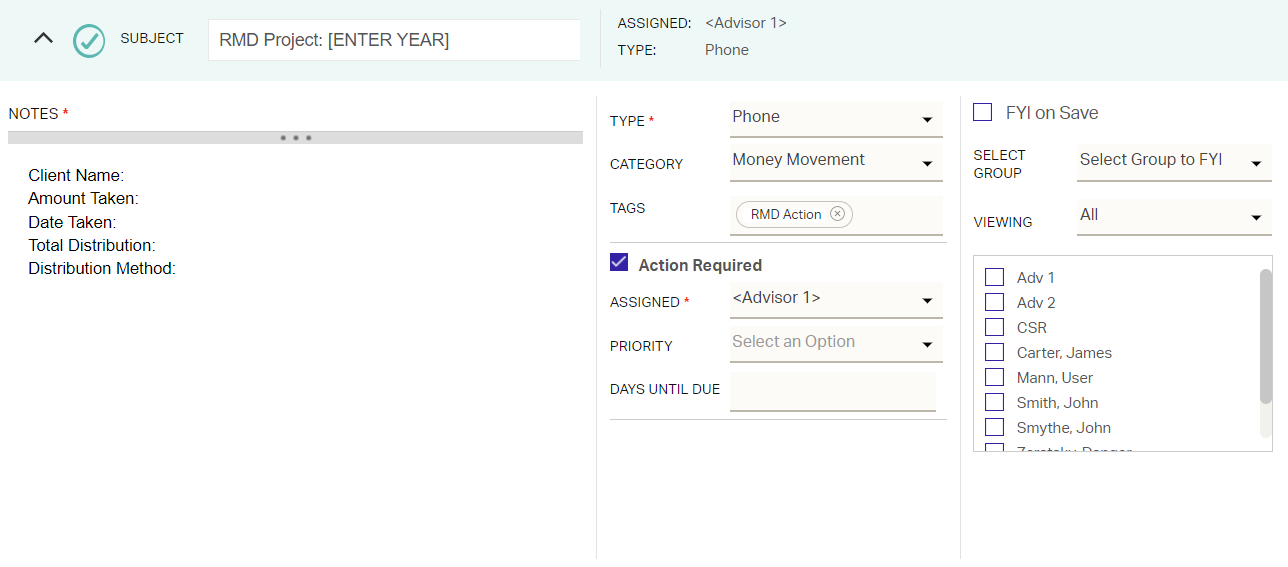
RMD Recurring Actions
Create a Recurring Action Definition on Records that need to fill out paperwork every year.
Correspondence Assistant
Effectively communicating with your RMD clients is an important part of the RMD process. Here are a few things that you should do to easily communicate with these clients.
- Search with your RMD-related Record Tags to quickly create distribution lists. Be sure to account for the Tags for Person 1, Person 2, inherited IRA’s, and any other special situations.
- Create letter and/or email Templates for communications that you send out throughout the year.
Related Articles
Profile Information Overview
The Details > Profile Information section of a Record provides access to all the base-level Record and Person fields. While any of these fields can be configured to appear on the Record and Person summary cards, this section will always give you ...Tracking Client Referrals
AdvisorEngine CRM has a referral tracking system that allows you to log which Person in your database referred another Record’s business to your firm. When diligently entered, this allows you to see who has been most useful in providing your firm ...Scheduling and Tracking Meetings
Meetings. We all have them, and it takes a lot of effort to orchestrate the scheduling, preparation, hosting, and follow-up. This best practice article will take you through the most efficient way of knowing who has been scheduled for a meeting and ...Tracking Interests and Favorites
AdvisorEngine CRM has a section of each Record that allows you to track interests and favorites of the Persons on the Record for the purpose of better connecting with clients and personalizing individual service. Interests and favorites can be ...Editing Contact Information
Contact information displayed on a Summary Card can be quickly edited directly on a card, but not all contact information is displayed there. To edit any Contact Information stored on a Record (phone, email, address, social media/weblink), see below. ...