Rebalancer: Accounts to Rebalance Tab Overview
The primary purpose of the Accounts to Rebalance tab is to give you a view into accounts that have met specific criteria of potentially needing a rebalance, allowing you to easily browse through them and select those accounts to actually send for rebalancing trades.
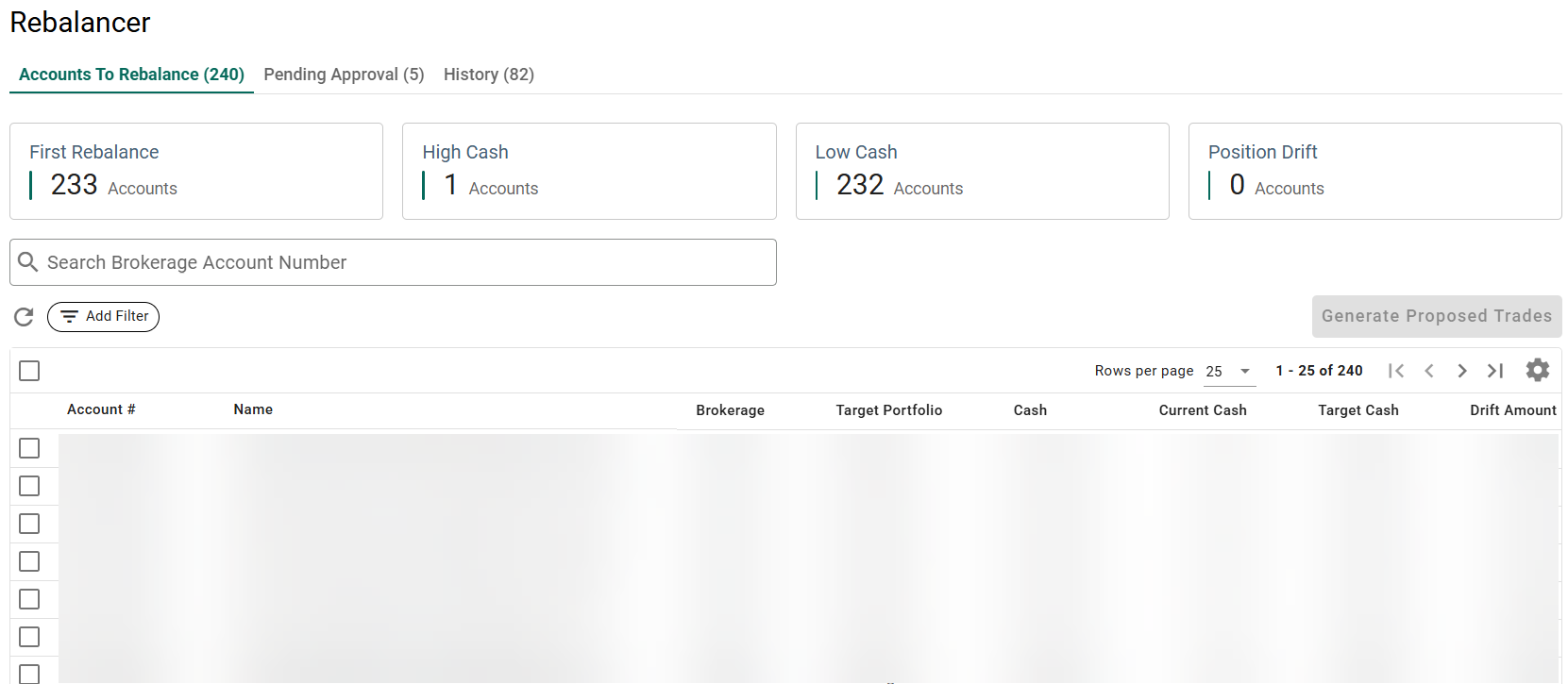
Navigation and Controls
In addition to Standard Grid Controls, the following controls are available:
Rebalance Tiles
Accounts appear in the Accounts to Rebalance tab if they meet one or more of the following criteria, as indicated by the filter tiles across the top:
- First Rebalance: The account does not have a Last Rebalance date. The account in question has not been rebalanced since the rebalancer was last turned on for the account.
- High Cash: The current cash in the account is higher than the Target Cash set for the account, and cash has been set as one of the securities that can trigger a rebalance on the account.
- Low Cash: The current cash in the account is lower than the Target Cash set for the account, and cash has been set as one of the securities that can trigger a rebalance on the account. (Accounts without a set Target Portfolio can also appear here as they default to a 100% cash target.)
- Position Drift: If the account is not high cash or low cash and has a last rebalance date, then it can appear in this list if one or more of the positions in the account has drifted out of the tolerance range set by its Target Portfolio.
Click any of the four tiles to filter the account list to only those matching the tile criteria. Click the tile again to remove the filter. Click multiple tiles to combine filters with AND logic. For example, clicking and will show you all accounts that have never been rebalanced and have low cash.
Generate Proposed Trades
After selecting one or more accounts suggested for rebalance, click to send the accounts to the Pending Approval tab. See Rebalancing Accounts for more details.
Filter
To further narrow the listed view, you can click in the upper left and select a column to filter by. Then use the second box to select which criteria to display.
For Brokerage or Target Portfolio filters, select one or more criteria from the drop-down. Selecting multiple criteria will use OR logic, displaying the combination of all selected items.
For Current Cash, Target Cash, or Drift, enter the minimum percent to filter from.
You can filter by multiple columns by clicking after adding your first filter. Additional column filters use AND logic between them. For example, setting a Brokerage filter of Schwab and a Drift filter of 50% will display all Schwab accounts with a drift of 50% or greater.
Click to see the results. The filters applied will display next to the Add Filter button. Click ![]() to stop filtering.
to stop filtering.
Source Column
The Source column in the Accounts to Rebalance grid denotes more specifics of how the account appeared in the rebalancer queue. The following statuses are possible:
- Rebalancer On: The rebalancer was enabled for this account and has not yet been rebalanced.
- Target Update: One or more of the target’s criteria was updated.
- Drift Analysis: During the nightly review, the account automatically met one of the rebalancing criteria described above.
Related Articles
Rebalancer: Pending Tab Overview
The Investment Management > Rebalancer > Pending Approval tab shows all recommended trades that have been queued from the Accounts to Rebalance tab, allowing the opportunity to review the impact and details of the suggested trades, adjust trade ...Rebalancer: History Tab Overview
The Investment Management > Rebalancer > History tab displays the results of recommended rebalancing trades set to the trade desk. This allows you to verify completion and see what trades may have failed to complete and for what reason. Navigation ...Rebalancer Overview
The Rebalancer tab of Investment Management calls attention to Target Portfolios that have met the criteria to be flagged for a potential rebalance, allowing you to review the rebalance options and send in the necessary trades. This includes targets ...Rebalancing Accounts
This document describes the high level process of rebalancing the accounts to match their Target Portfolios using the Rebalancer function of the Investment Management tab. For complete details about the controls, navigation, and functions of the ...Investment Management Overview
The Investment Management workspace of AdvisorEngine provides access to a robust series of tools for building and maintaining client target portfolios. The workspace is broken up into nine areas: Target Portfolios The Target Portfolios tab provides a ...