Model Center Overview
The Investment Management > Model Center tab provides a location for you to browse models available within the platform that can be used to create Target Portfolios.
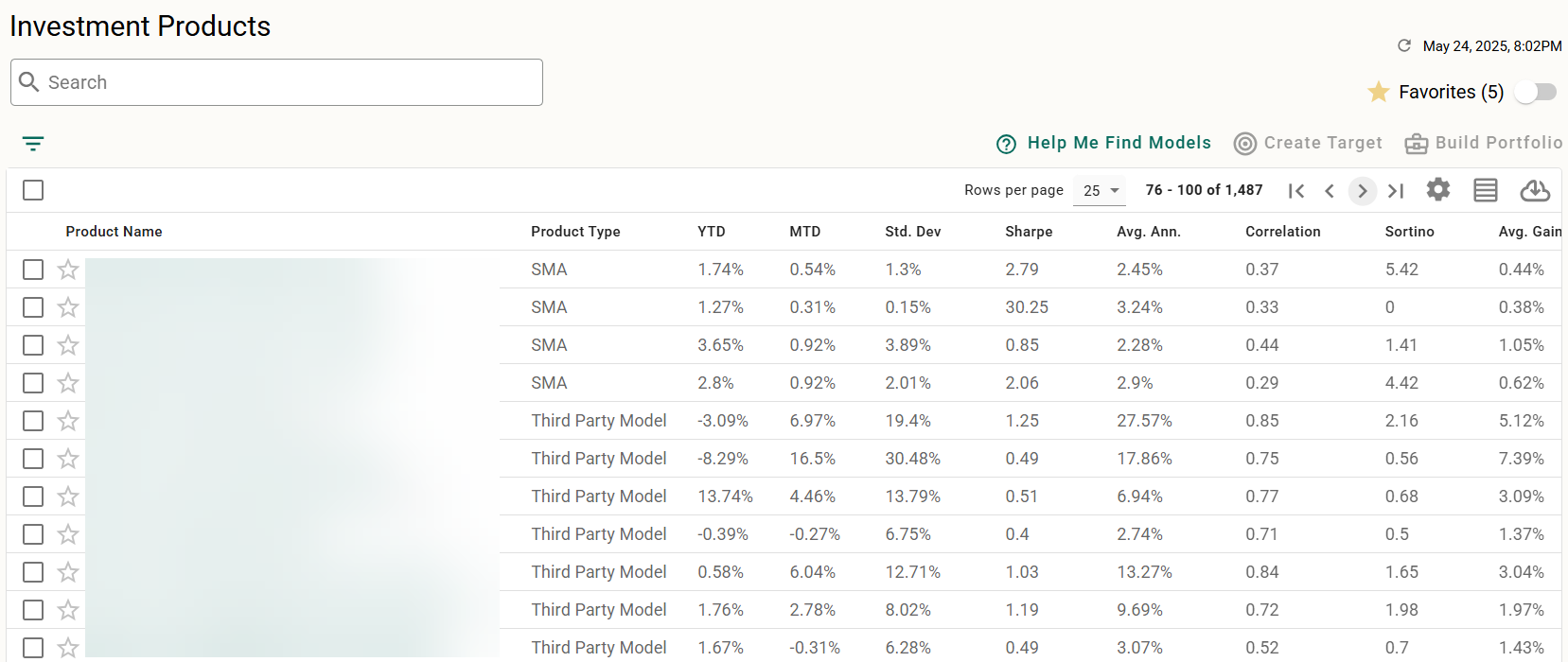
Navigation Controls
In addition to Standard Grid Controls, the following controls available to navigate and locate information about your Target Portfolios:
Search and Filter
The Model Center contains a robust search and filtering engine to help you narrow down what you are looking for. See Model Center Searching and Filtering for full details.
Set and Show Favorites
Any model in the model center can be bookmarked as a favorite by clicking ![]() at the start of the model’s row. To remove a favorite, click
at the start of the model’s row. To remove a favorite, click ![]() to toggle back.
to toggle back.
Once you have favorites set, you can use the toggle in the upper right to show only those models you have marked as favorite.
Expanded/Compact View
Click ![]() and
and ![]() to toggle the grid between compact and expanded view, controlling the amount of white space in each row.
to toggle the grid between compact and expanded view, controlling the amount of white space in each row.
View Model Details
Click any Model name to view the details page for the model.
Common Tasks
The following tasks can be started from the Model Center tab:
Related Articles
Investment Management Overview
The Investment Management workspace of AdvisorEngine provides access to a robust series of tools for building and maintaining client target portfolios. The workspace is broken up into nine areas: Target Portfolios The Target Portfolios tab provides a ...Model Center Searching and Filtering
The Model Center contains a robust search and filtering engine to help you narrow down what you are looking for. Searching Models can be searched by all or part of the Product Name. Start typing in the Search box to have the list dynamically filtered ...Service Monitor Setup: Overview
Setting up the Service Monitor in AdvisorEngine CRM is a relatively straightforward process within the program itself. However, before entering data into the system, much of the actual setup will come in the form of planning exactly how you want to ...Manage Clients > Overview Tab
The Overview tab summarizes the personal and financial information of a client. Note that the data and widgets available will vary depending on whether you are in Household, Client, or Account view. Some of the controls here affect whether an account ...AdvisorEngine Learning Center
Looking to learn more about how to use your AdvisorEngine product? All AdvisorEngine users receive complimentary access to the AdvisorEngine Learning Center. The Learning Center allows you to access self-paced training on whichever part of ...