Web Forms Setup and Defaults
Before diving into using Web Forms, there is some basic setup that must be performed.
Setting Access
By default, the Web Forms feature is available to all users. This includes the Web Form builder and Prospect Workspace. If you’d like to restrict access to a certain group of users, you can do so in Feature Security. This is an optional change.
- Navigate to Settings > Feature Security from the Site Navigation bar.
- Click in the upper right.
- Navigate to the Settings category.
- Adjust the Group drop-down to the User Group that should have access to the feature.
Imported Record Defaults
When a Web Form entry is submitted, it is evaluated within the Prospects Workspace. If the entry is promoted to a Record, there are additional required fields that need to be added to make it a valid Record.
Each User that manages the Prospects Workspace will need to set defaults of how these fields should be filled when promoting Prospects to Records. This is done in the User Profile. Users will not be able to promote Prospects to Records until their defaults are set.
To set your default required fields:
- From within AE CRM, navigate to User Profile > User Preferences.
- Click to begin making changes.
- Click on the Prospect Defaults line.
- In the new dialog, set the defaults for the required fields, Office, Owner Group, Editor Group, and Classification.
- Click to close the dialog and in the upper right to commit your changes.
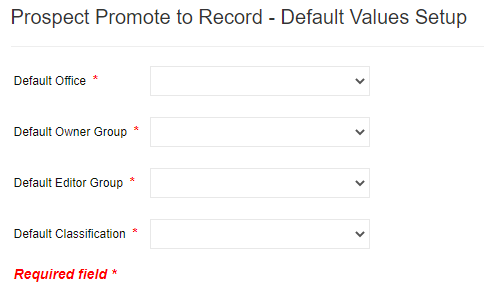
Every Propsect promoted to a Record by the User will have these field settings applied, in addition to a Tag of PromotedProspect. See Handling Web Form Responses for more details.
Related Articles
Web Forms Overview
What Are Web Forms? Web Forms are an easy way to capture information from visitors on your own website directly into AdvisorEngine CRM. With a Web Form, a potential client can open a page on your website, enter in some basic contact information, and ...Embedding Calendly in Web Forms
After enabling the Calendly Integration with AdvisorEngine CRM, you can embed a calendly event invite into your CRM Web Forms, prompting prospects to immediately schedule time to meet with you. Calendly invites are specific to the AE CRM user that ...Handling Web Form Responses (Prospect Grid)
After you’ve completed Web Form Setup and Published a Web Form, you are ready to monitor the Prospects Workspace for incoming Web Form submissions. Because having a publicly-available form can solicit junk or spam entries, AdvisorEngine CRM provides ...Creating and Publishing a Web Form
Please review the Web Forms Overview documentation before creating and publishing a Web Form below. Creating a Web Form To build a custom form for publishing on your website: Navigate to Settings > Web Forms from the Site Navigation bar. Under Build ...Changing Grid Defaults
Every Grid in AdvisorEngine CRM has a system default view. These defaults can be customized to your firm’s preferences. Before adjusting your defaults, please note the following: The default view for a Grid is a firm-wide setting. Changes will affect ...