Web Forms Overview
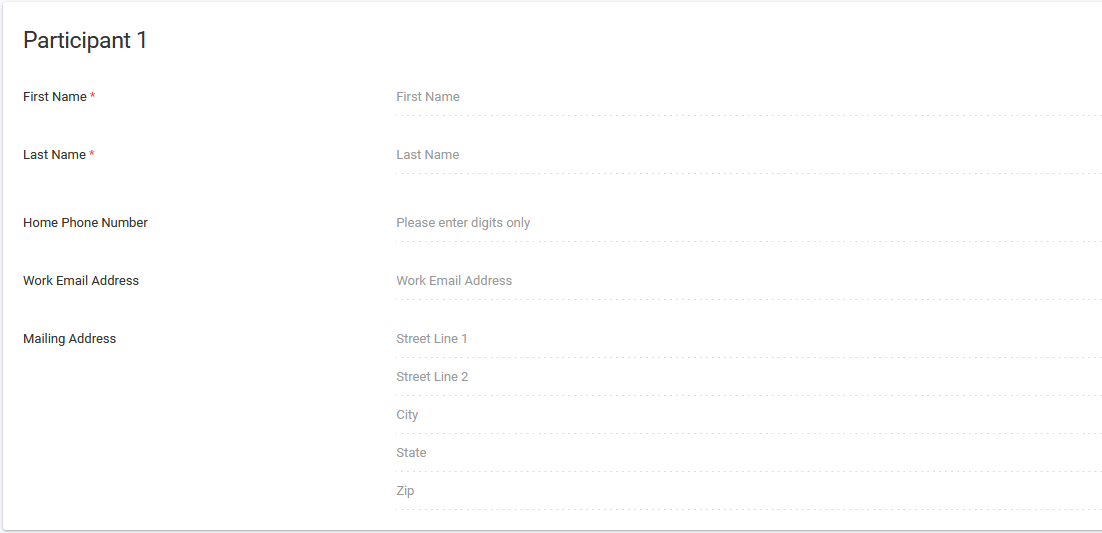
What Are Web Forms?
Web Forms are an easy way to capture information from visitors on your own website directly into AdvisorEngine CRM. With a Web Form, a potential client can open a page on your website, enter in some basic contact information, and have that information sent directly into AE CRM for you to evaluate and respond to.
Web Form Features
The Web Forms feature of AE CRM handles all the back end work of capturing client information directly to your CRM. Simply select which fields of information you want to capture from a potential client, in what order, and then publish the form the CRM gives to your website.
If you have the Calendly integration enabled, you can configure an Event link to be available after the form is submitted, prompting prospects to immediately schedule time to meet with you.
Once the form is embedded on your website, entries from the Web Form will automatically appear in the Prospects Workspace for you to evaluate. From this Workspace you can either promote the prospect to a full Record or remove the entry if it is not valid.
Using Web Forms
See the following help documents for specifics on enabling and using Web Forms for your firm:
- Web Forms Setup and Defaults: To enable the feature and set basic defaults needed.
- Creating and Publishing a Web Form: Learn the process of building a Web Form and making it available from your own webpage.
- Embedding Calendly in a Web Form: Add a Calendly Invite to the end of a Web Form.
- Handling Web Form Responses: Learn how to handle incoming Web Form responses.
Related Articles
Creating and Publishing a Web Form
Please review the Web Forms Overview documentation before creating and publishing a Web Form below. Creating a Web Form To build a custom form for publishing on your website: Navigate to Settings > Web Forms from the Site Navigation bar. Under Build ...Embedding Calendly in Web Forms
After enabling the Calendly Integration with AdvisorEngine CRM, you can embed a calendly event invite into your CRM Web Forms, prompting prospects to immediately schedule time to meet with you. Calendly invites are specific to the AE CRM user that ...Web Forms Setup and Defaults
Before diving into using Web Forms, there is some basic setup that must be performed. Setting Access By default, the Web Forms feature is available to all users. This includes the Web Form builder and Prospect Workspace. If you’d like to restrict ...Albridge Web Services Asset Import
If you are unfamiliar with how Asset Imports in AdvisorEngine CRM operate, see Asset Import Overview before proceeding. Assets imported from Albridge Web Services are pulled directly from Albridge using your login credentials whenever the import is ...Documents Overview
The Documents features of AdvisorEngine CRM allow you to store any files that are needed and relevant to a particular Record. This could include all correspondence history, important forms, or anything else you find necessary. Note: The help ...