User Defined Fields
Though AdvisorEngine CRM includes many areas to store data, that does not mean everything your firm needs is automatically included. However, you may expand what data you store in your CRM through the use of user defined fields.
To access the user defined fields setup, navigate to Settings > User Defined Fields from the Site Navigation bar.
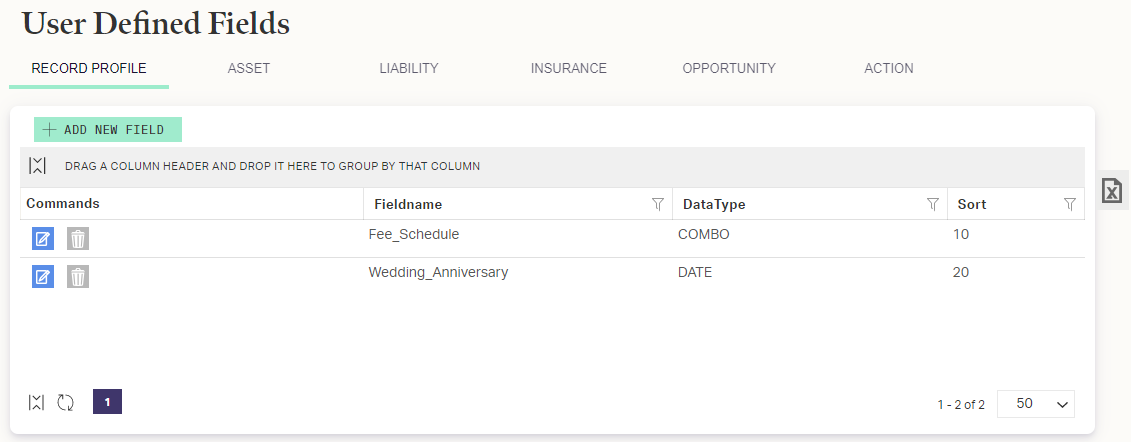
User defined fields occur in six different areas of AdvisorEngine CRM, as shown by the blue tab bar across the top of the section. Select the area you wish to edit.
To create a new field, click . This will create a new row for you to define the field.
Fill in the following items:
- Fieldname: This is the label the field will have in the CRM for data entry and reporting.
- DataType: What kind of data goes in this field. You can choose from the following:
- Checkbox: Used for fields that are either true or false.
- Combo: Create a drop-down-list style field. You can define the list options by clicking , which appears after selecting the combo type.
- Currency
- Date
- Number
- Placeholder: Creates a blank row in the user defined fields allowing you to visually group fields together. Use the sort column to define its location. The row will be entirely blank, what you enter for Fieldname will not appear.
- Text
- Sort: Use numbers to define the order that the fields will appear in AE CRM. All user defined fields for that section will be listed in ascending numerical order based on this column.
Consider using multiples of 10 to set your sort order (ie, 10, 20, 30). Doing so will allow you to easily insert new fields without having to edit the number of every existing field.
When completed, click Add ![]() to save and activate the new field.
to save and activate the new field.
Existing user defined fields can be edited or deleted by using the command buttons in the Commands column.
Related Articles
Action Fields Overview
Though the bulk of an Action’s content might seem to be found in the subject and notes, the many other fields available working with Actions are what give them their power. Knowing and making deliberate use of the many Action fields will help drive ...User Profile Overview
The following article covers the details of a User Profile in AdvisorEngine CRM. For information on the User Profile management Grid, see Managing User Profiles. Accessing a User Profile To open your own User Profile, click the user icon in the ...User Group Management
User Groups allow you to segment your Users to control who will have rights and permissions to view features or modify data throughout the program. Navigate to Settings > User Group Management. Groups will display in a Grid. You can edit the Group’s ...Customizing the Client Portal per User
Once a client exists as an End-Client User, you can edit individual settings for their Client Portal if needed. To make Per-User changes for the Client Portal: Navigate to Run Business > User Management > End-Client Access. Locate the client to edit ...Important Record Fields
This guide is intended to help you identify a list of fields that we at AdvisorEngine consider to be important for a number of different reasons. The importance could be for compliance purposes, business metrics and analytics, client segmentation, ...