Meeting Monitor Report
The Meeting Monitor Report provides an automated way to keep track of how often you want to meet with clients, when you last met, and when the next meeting will be due.
Note that “client” here is used in the generic sense. The Meeting Monitor will work for any Record regardless of possessing a Client Classification or not.
Setting up the Meeting Monitor
The Meeting Monitor keeps track of the next time you are scheduled to meet with a client based on two data points in AdvisorEngine CRM:
- Meeting Frequency: Within a Record, navigate to Profile > Engagement and set the Meeting Frequency drop-down to determine how often you want to meet with any particular client. To appear on the Meeting Monitor Report, a Record must have this field set.
- Last Completed “Meeting” Action: The most recent completed Action on the Record with an Action Type of Meeting. The Action must have been marked as Action Required and be Completed.
For each Record with a Meeting Frequency set, the Meeting Monitor will look for the completed date of the last Meeting Action and then use the Meeting Frequency interval to calculate the date of the next needed meeting.
Each time you have a meeting with a client, be sure to create an Action with an Action Type of Meeting, a setting of Action Required, and mark it Completed on the date the meeting actually took place.
Viewing the Meeting Monitor Report
From the Record Workspace use the command bar to navigate to Reports > Meeting Monitor.
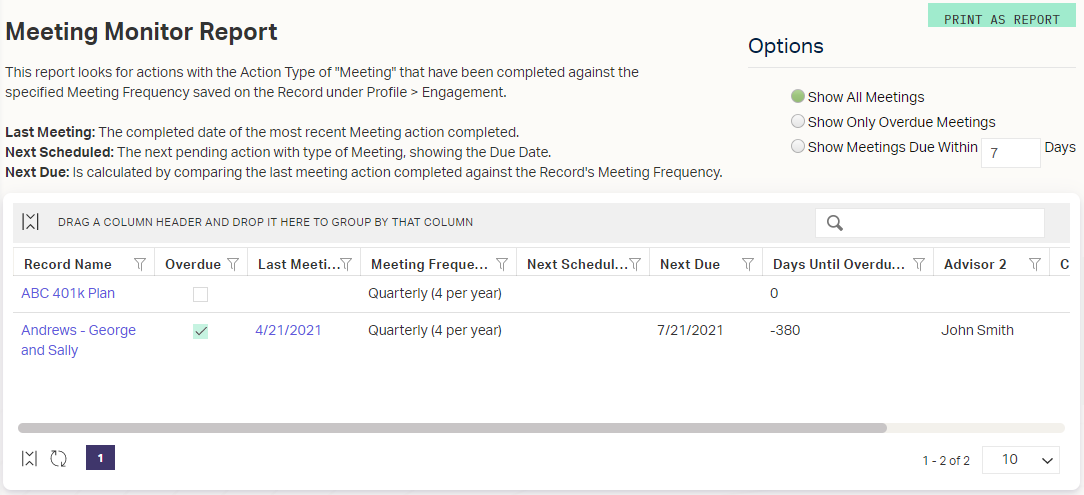
The Meeting Monitor Report functions like most other Grids in AE CRM, with a few special features.
Special Fields
- Last Meeting: The Completed Date of the last Action with a type of Meeting.
- Next Due: Calculated automatically by adding the Meeting Frequency interval to the date of the Last Meeting.
- Next Scheduled: If an incomplete Action with an Action Type of Meeting is currently on the Record, the Due Date for the Action will show here.
- Meeting Frequency: As set in Profile > Engagement and used to calculate the Next Due field from the Last Meeting.
- Overdue: Marked if the Next Scheduled or Next Due date has passed.
Display Options
- Show All Meetings: Displays all the Meetings for your clients with a Meeting Frequency set.
- Show Only Overdue Meetings: Shows the Meetings that are Overdue
- Show Meetings Due Within X Days: Shows the Meetings that are Due within a specified number of days.
Export Options
You can export the report Grid to Excel ![]() with the standard Grid feature, or you can use in the upper right to generate a printable version of the results.
with the standard Grid feature, or you can use in the upper right to generate a printable version of the results.
Related Articles
Setting Client Meeting Frequency
In order to track a client’s meeting frequency using the Meeting Monitor report, you must first set a Meeting Frequency in the client’s Record. Follow the steps below to set the frequency and allow the client to appear in the Meeting Monitor report. ...Service Monitor Overview
The Service Monitor is a tool designed to automate Actions at specific intervals in order to help you keep on top of client service interactions. As a very powerful tool, it takes some front-end learning and setup to maximize its use. Taking the time ...Service Monitor Setup: Overview
Setting up the Service Monitor in AdvisorEngine CRM is a relatively straightforward process within the program itself. However, before entering data into the system, much of the actual setup will come in the form of planning exactly how you want to ...Service Monitor Setup: Defining Services
Before diving into defining the components of your Service Monitor, please be sure to review the Service Monitor Setup: Overview to gain an understanding of how each part works together. Navigate to Settings > Service Monitor. Under Services, click ...Using the Workflow Monitor
The Workflow Monitor feature allows you to get a high-level few of Workflows in your system. You can then drill down to see the overall progress of any of these Workflows and even open to the individual Action steps of them. The Workflow Monitor can ...