Making Mass Changes to Actions
AdvisorEngine CRM features a tool that allows you to make mass changes to certain Action fields, saving the need to edit each Action individually.
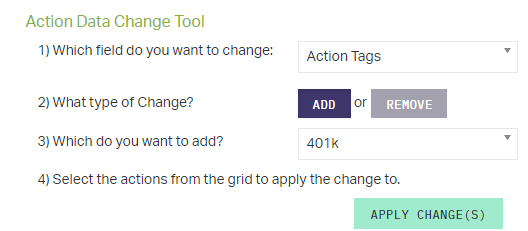
The Action Data Change Tool allows edits to the following Action fields:
- Action Tags
- Assignee
- Category
- Completed
- Due Date
- Priority
- Type
Tip! Looking to change the Assigned To, Completed By, or Entered By fields? Try the Reassign Actions Tool.
Making Mass Changes to Actions
- Navigate to the Action Workspace.
- Click .
- Select the Actions to change using the Grid below. You can apply Grid Filters and/or Searches to help narrow your data if need be.
- Choose the field to make changes to from the first drop-down.
- Specify how you want to change the data in the field. This process will vary depending on the field you are editing.
- For changes to Action Tags:
- Select whether to a new item or a current item.
- Specify which item to add or remove.
- For changes to Assignee:
- Select the new assignee from the drop-down
- Note that this will only affect Actions that have Action Required.
- For changes to Category, Priority, or Type:
- Select whether to change the existing entry to something else (use ) or (clear) the current entry.
- If changing, specify the new value. If removing, no further entry is needed.
- For changes to Due Date, enter the new Due Date to apply to the selected Actions. The Due Date will only update for selected Actions that have Action Required and are not yet marked Complete.
- To mark Actions Completed, simply select Completed from the drop-down. Note the exceptions before you proceed; the success message at the end will not account for these exceptions.
- Click .
Note: Made a mistake? You may also use the tool to revert mass changes for up to seven days, except changes made to Completed. See Reverting Mass Action Changes.
Deleting Actions in Bulk
It is possible to delete up to 50 Actions at a time from any Action Workspace Grid. Only Actions without pending child steps may be deleted with this method. It will also remove any existing Alerts or FYIs attached to the deleted Actions.
WARNING! THIS CANNOT BE UNDONE.
- Navigate to any Action Workspace Grid.
- Select up to 50 Actions to delete.
- Click .
- Carefully read the warnings and click when ready.
You will be notified how many of the selected Actions were successfully deleted.
Related Articles
Making Mass Changes to Records
AdvisorEngine CRM features a tool that allows you to make mass changes to certain Record fields, saving the need to edit each Record individually. The Record Data Change Tool allows edits to the following Record fields: Classifications Tags Interests ...Making Mass Changes to Assets
AdvisorEngine CRM allows you to make mass changes to certain Asset fields for the Assets you select. Open the Asset Workspace. From the command bar, click the Tools > Asset Data Change Tool. Select the field you want to change from the drop-down. If ...Undo Changes
Changes saved to AdvisorEngine CRM are immediate and largely permanent. Some changes made in the system can be reverted depending on which they are. See the following list for options: Deleted Records: Can be restored with the Restore Deleted Records ...Reassigning Actions in Mass
The Reassign Actions Tool allows you to reassign User-related fields such as the Assigned To or Completed By field from one User to another within the firm. For example, if an employee leaves the company, this will allow you to reassign his/her ...Reverting Mass Action Changes
Changes made in the Action Data Change Tool, except to Completed, may be reverted for up to seven days. Navigate to the Action Workspace. Click Tools > Action Data Change Tool. Click Undo Changes. Select the change to revert from the Grid of recent ...