Customizing the Appearance of Reports
The Report Customization panel allows you to change various static features of printed AdvisorEngine CRM reports, such as the location and image for your Firm Logo, the font settings, page numbers, and your Firm Title.
Customizing Report Appearance
To access the Report Customization panel, navigate to Settings > Firm Profile > Firm Preferences, enable Edit mode, and click on the Report Customization line.
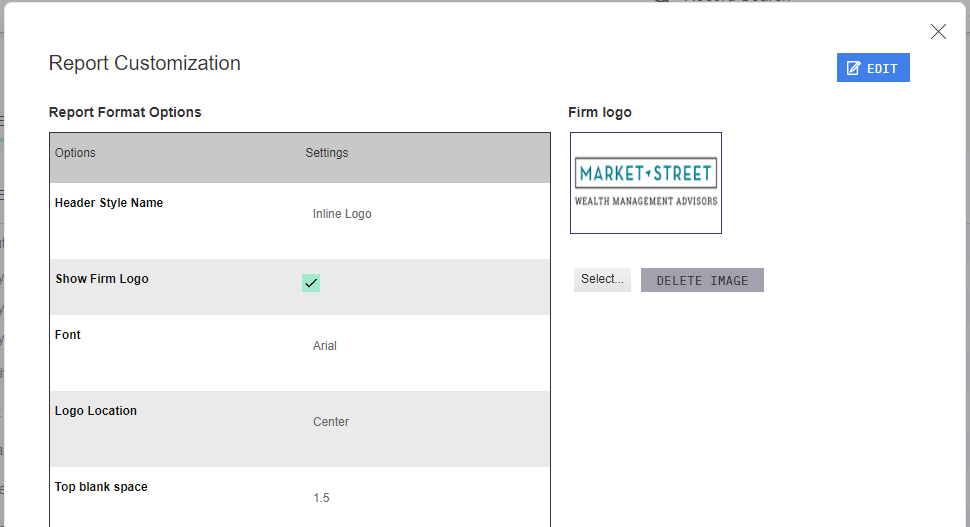
The following settings are available:
- Header Style Name: Choose the overall style of the report header.
- Show Firm Logo: Enable or disable the display of the Logo image.
- Font: Choose the default report Font.
- Logo Location: Choose the location for the Logo across the top of the report.
- Top Blank Space: How many lines of space from the top of the page before the Header starts.
- Firm Title Location: Choose the location for your Firm Title (set in Firm Profile under Firm Name) to display on the top of the report.
- Page Number Location: Choose the location of the report page number at the bottom of the page.
- Show Page Number: Enable or disable the display of page numbers on reports.
- Show Firm Title: Enable or disable the display of the Firm Title on reports.
- Select Firm Logo: Upload (or remove) the image of your firm logo. See Formatting Your Logo for Reports for more details.
Be sure to changes when you are finished.
You can see the effects of the changes by clicking at the bottom of the dialog before closing.
Related Articles
Formatting Your Logo for Reports
When adding your logo to customize the appearance of AdvisorEngine CRM reports, the logo image must be formatted correctly to appear properly on your printed reports. The following guidelines will help you format your logo correctly. The Aspect Ratio ...Editing Reports
When Viewing a Report, you can make changes to the underlying structure of the report at any time, provided it is a report you own. Reports that are instead only shared to you must first be copied and changes made to that copy. Any changes you make ...Viewing Reports
Saved or shared reports are accessed from the Custom Reports list in the Manage Clients Dashboard. Begin by navigating to Manage Clients > Dashboard and locate the Report in the Custom Reports list. Use the Report Types Selected drop-down to filter ...Opportunity Reports
From within the Opportunities Workspace, you may choose several reports that display data on your Opportunities. Open the Opportunities Workspace and select the Opportunities you wish to include in the report by clicking the checkboxes. (You may also ...Sharing Reports
Any report created in the Manage Clients Dashboard can be shared to any other user within the firm, or the firm as a whole. Only the user who created the report can edit the share settings. Users who have share access to a report can View the Report ...