Completing Actions
Actions may be completed in three basic ways.
- Complete Without Note button 1
- Complete by Editing the Action
- Complete by Adding a Related Action
1 If your Firm Administrator has disabled the Complete Without Note function in Firm Preferences, this option will not be available to you.
Completing Actions Without Note
The following method marks the Action as complete without leaving any detail as to what happened to consider the Action completed.
- Locate the Action to be completed and open it in Action Summary view.
- On the Action Card, click Complete without Note at the front of the Action header.
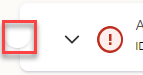
The Action will be marked completed by the logged in User at the current date and time.
Completing Actions by Editing the Action
The following method allows you opportunity to update the notes and other fields of the Action prior to marking it complete, creating a more accurate history of the process.
- Locate the Action to be completed and open it in Action Summary view.
- Click Edit
 on the Action Card.
on the Action Card. - Select the checkbox. Adjust the Completed By, Date, and Time fields if necessary.
- Make any other changes to the Action needed, such as updating the Notes or Time Spent.
- Click to commit your changes.
Completing Actions by Adding a Related Action
The following method of completing Actions involves creating a follow-up Action that documents how the first Action was completed.
- Open the Action Card to be completed.
- Click More
 > Add Related Action to select a Workflow Template for logging the completion of the Action.
> Add Related Action to select a Workflow Template for logging the completion of the Action. - Fill in the details of the new Action, particularly notes of how the requirements of the parent Action has been fulfilled.
- Click .
The parent Action will be marked completed by the logged in User at the current date and time.
Related Articles
Actions Overview
What Is an Action? Actions are an extremely powerful and flexible component of AdvisorEngine CRM to help you track everything you’ve done. The short definition of an Action would be “Anything you do on, or behalf of a Record.” As such, every Action ...Editing Actions
To edit the contents of an Action or make changes to its status, you must first open the Action in the Action Summary view. From there, click Edit to switch the Action Card into edit mode. Only one Action Card may be in edit mode at a time. Standard ...Recurring Actions vs. Service Monitor
How can you use AdvisorEngine CRM to help automate your tasks and reminders so neither your clients nor important tasks fall through the cracks? The name of this game is automation. There are two features in AE CRM that will help to remind someone ...Completing Services
In order to stay on top of your client-service interactions, you need to log when Services are fulfilled in order to know when they will be due next. The following steps will walk you through marking a Service complete for a Record. Open or create an ...Reassigning Actions in Mass
The Reassign Actions Tool allows you to reassign User-related fields such as the Assigned To or Completed By field from one User to another within the firm. For example, if an employee leaves the company, this will allow you to reassign his/her ...