Householding Clients
Assigning Clients to a Household allows you to view their combined performance data within the Platform. Clients can only belong to one Household at a time.
Clients or Accounts can also be householded from within the Billing section of the platform. Billing Households and Performance Households are different entities within the Wealth Platform. See Creating Billing Households for more details.
To make changes to an existing household, see Editing Performance Households.
Creating a Household
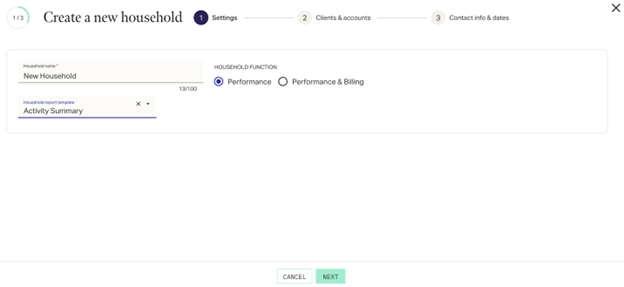
1 - Settings
- Navigate to Manage Clients > Dashboard > Household.
- Click in the upper left.
- Assign a Household name. Ensure the name you enter is not already used by another household.
- Select if this household is Performance or Performance & Billing. (It is recommended to create performance and billing households seperately.)
- If desired, assign a default Report Package to the household.
Click to proceed.
2 - Clients & Accounts
- Select whether to Add Client or Add Account to the household. Currently we recommend only adding entire clients to households. Note that adding a Client to a household automatically includes all current and future accounts associated with that Client.
- Use the search box to locate the client or account to add. By default, the search looks at all clients or accounts (a minimum of 4 characters is required for a search). Use the drop-down next to the search to change from All Clients to Unhoused Clients. Returned results will include any of the following data points that are applicable:
- Previous Household(s): Any households previously associated in the platform.
- Join Date: Date added to the most recent household.
- Leave Date: Date removed from the most recent household.
- 1st Useable Perf: The earliest date that performance history is recorded for this client that will then be included in performance calculation of the new household.
- Wall Date: The date prior to which performance history for the client is frozen and protected from change.
- Select the checkbox next to the client/account to add them to the new household. The card for the selection will appear on the right. The Join Date for each is automatically defaulted to the current date. You may backdate to any date for which performance history is available. You cannot set a date before 1st Useable Perf or a date in the future.
- If desired select Use contact info for household on one of the clients added. This will pre-fill the contact info in the next section.
Once you have added all clients/accounts you need, click .
3 - Contact Info & Dates
- If Use contact info for household was selected in the previous section, the contact info will be pre-filled and linked to that client. Otherwise select Use non-client contact info and enter contact information manually.
- By default the Performance Start date of the new household is set to the earliest potential performance start date possible (based on all the clients/accounts added). If desired this can be edited to any date up to the current date.
When finished, select at the bottom to create your new household.
The new household now appears in the Manage Clients Dashboard Household tab. Additionally performance for the new household will be calculated, and any households that were departed will be recalculated. This process may take up to 1 hour.
Related Articles
Manage Clients Dashboard Overview
The Manage Clients Dashboard (Manage Clients > Dashboard) is where you can access a broad array of all client information from platform or portal. It is viewable at the Household, Client, or Account level. Dashboard Overview Level Views Switch which ...Manage Clients > Overview Tab
The Overview tab summarizes the personal and financial information of a client. Note that the data and widgets available will vary depending on whether you are in Household, Client, or Account view. (See Manage Clients Dashboard Overview for more ...Manage Clients > Performance Tab
The Performance widget allows you to view performance across all or selected accounts in a number of different available views. The performance data includes all Managed accounts and positions, with the exception of Held Away accounts which have been ...Matching Clients from AdvisorEngine CRM Client/Record Sync
When Setting Up the AdvisorEngine CRM Client/Record Sync you must select how to deal with unmatched entries from either side of the sync. This process also deals with Client/Record entries that were matched in error. Identifying Unmatched Entries: ...Manage Clients > Operational Tab
Operational Summary See the progress and status of all opportunities relating to the account, client, or household. Notifications Display any alerts specific for the Household, Client, or Account selected. This functions as a filtered view of the ...