List Maintenance
With few exceptions, the contents of the drop-down lists within AdvisorEngine CRM can be customized through List Maintenance.
Navigate to Settings > List Maintenance.
Drop-down lists that can be customized are listed in the top Grid alphabetically. Locate the list you wish to modify and click on that row.
All the options currently contained in that list will appear in the lower Grid. From here you can add to, edit, or delete list options.
Not every list can be edited. These lists will not appear in the top window.
Some list fields contain default options that cannot be edited or deleted. These built-in options will not have edit or delete buttons listed in the lower Grid.
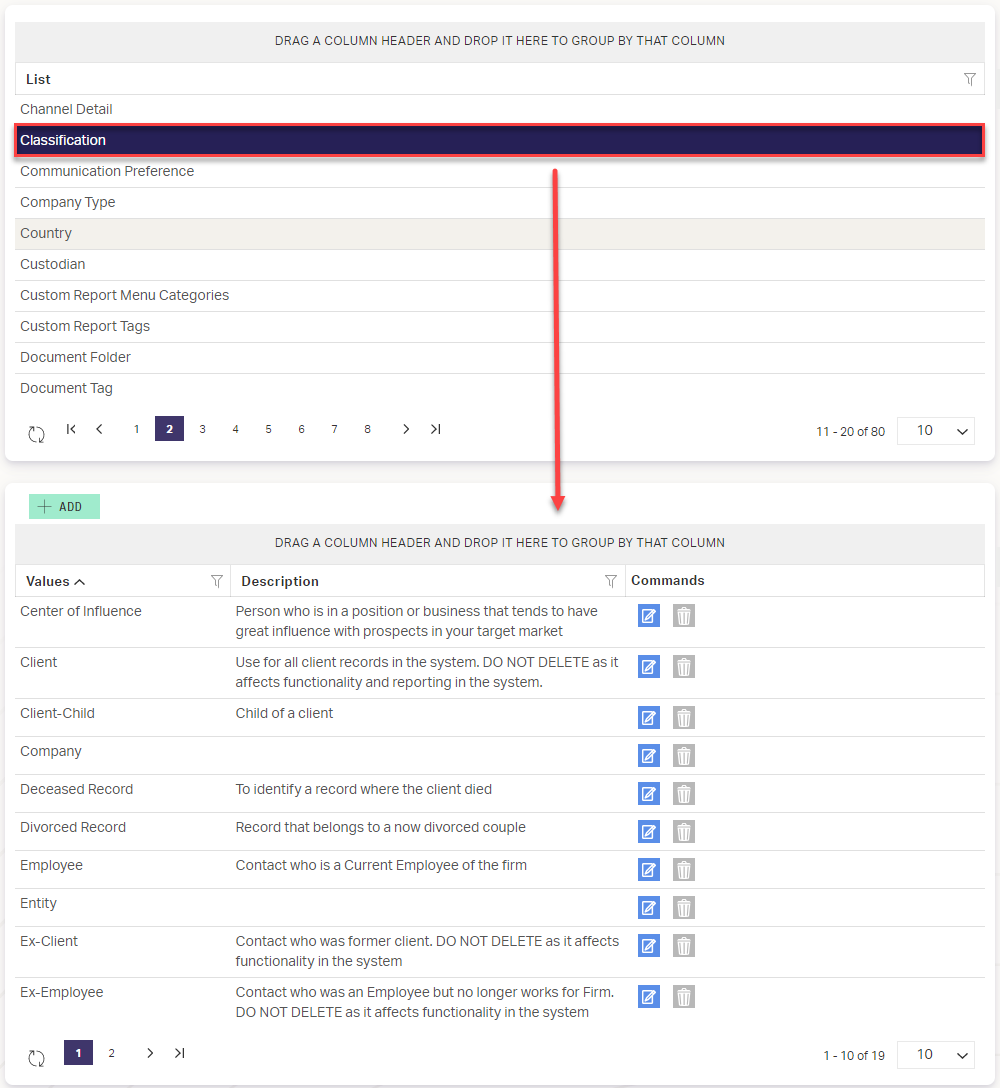
Existing options are displayed and may be modified by clicking Edit ![]() in the Commands column. Editing an existing item will change it wherever it is in use.
in the Commands column. Editing an existing item will change it wherever it is in use.
You may remove options by clicking Delete ![]() . You may be unable to remove items that are in use in the CRM.
. You may be unable to remove items that are in use in the CRM.
To add a new option, click above the lower Grid. An empty row will appear in the lower Grid. Enter in a Value and a Description, then click Add ![]() at the end of the row to save your option.
at the end of the row to save your option.
Related Articles
Revenue Import Shows No Importable Rows
If you find that no importable rows are available when running the Revenue Import, follow the steps below to check the most common point of failure. Verifying Revenue Types Navigate to Settings > List Maintenance. Locate the Revenue Type row in the ...Version 9.6.0
Release Date: 10/29/2025 Fixes Adding or Removing Team Members from List Maintenance now correctly updates available columns in the column chooser for the Record Workspace. Resolved a case where Actions could not be completed while editing.Adding or Editing Document Folders
AdvisorEngine CRM’s Document Storage system provides access to folders for sorting and storing your Record files. However, the folder system does not function the same as your local computer storage. This article will describe how to work with the ...Version 9.1.0
Release Date: 5/28/2025 Enhancements The List Maintenance area has received an overhaul to improve usability and appearance. Issues Resolved Resolved a case where "checkbox" function of the the text editor controls did not load when editing an ...Creating Additional Team Member Positions
By default, each Record in AdvisorEngine CRM has fields to assign three Team Members to the Record: Advisor 1, Advisor 2, and CSR. If needed, additional Team Member positions can be created. These positions will appear on all Records and any active ...