Document Workspace Overview
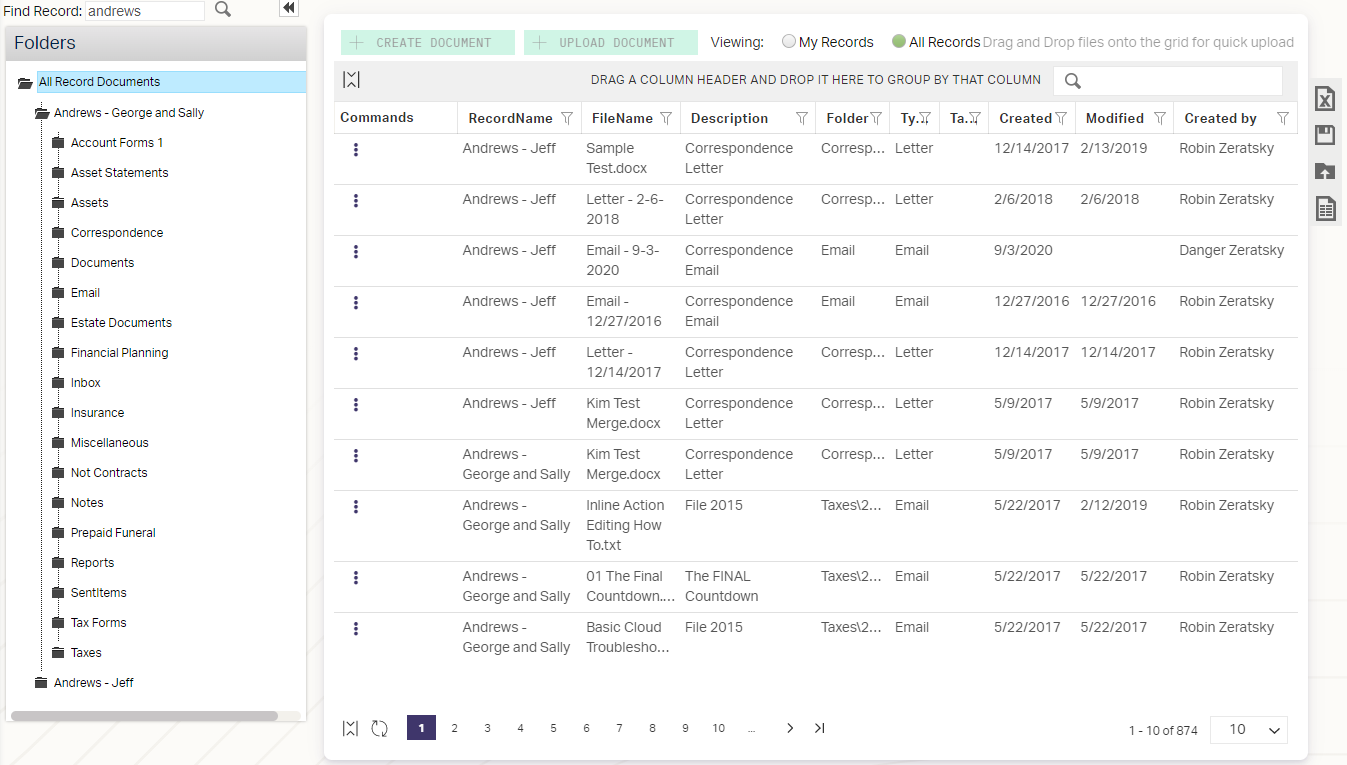
The Document Workspace provides a location for you to view all the documents associated with a Record and make any necessary changes.
The Document Workspace may be accessed globally or on an individual Record. The global workspace will allow you to see documents across the entire database and jump between documents for different Records quickly. Accessing the workspace on a Record will only show the documents for that Record.
- To access the Global Document Workspace, click from the Site Navigation bar.
- To access the Document Workspace for a Record, open the Record in Record Detail view and navigate to Documents > AdvisorEngine CRM Documents in the Record Nav bar.
Global Navigation
The following controls are available only in the Global Document Workspace:
- Find Record: This search box allows you to zero in to the folder of a particular Record. Type the beginning of any Record Name to see it appear in the folder list below.
- Viewing: The Viewing control lets you choose to see all Record documents or filter the list down to only those Records where you are listed as Advisor 1, Advisor 2, or CSR.
Navigating Documents
The Documents Workspace is simply a Grid of documents. Navigation, filtering, sorting, and searching for files functions the same as any other Grid Functionality in AE CRM.
Navigating Folders
The left sidebar of the Documents Workspace provides a folder structure for you to filter your view of documents within the Grid. Unlike your computer folder structure, selecting a folder on the left will populate the Grid with all documents in that folder AND any sub-folders within that folder.
To select a folder, click the Folder Name.
To expand a folder to show sub-folders, click the folder icon ![]() .
.
See Adding and Editing Document Folders for more information.
Adding Documents
Documents can be added from the workspace in two ways. See the following documentation for more details about each method:
Document Interaction
The quick menu ![]() at the head of each Grid row has four options for interacting with a particular file.
at the head of each Grid row has four options for interacting with a particular file.
Edit File Properties
The File Properties control allows you to change information about the file and even replace the file itself.
The following fields and controls are available:
- Folder: Select the folder within the Record to store the file. Files may be moved around folders in the Record but not between Records.
- Select File: If you want to replace or change the actual file stored for this entry, use this control. See Editing Stored Documents for information on when you might use this feature.
- Description: An internal-use short description of the file contents to provide information on the file without needing to open it.
- Created By: An automatically populated field that shows the User who added the file to AE CRM. Can be edited if needed.
- Type: The type of file stored.
- Tags: Much like Record or Action Tags, you can add Tags to documents for easy searching and retrieval later.
Edit Document Online
Use this control to open the selected document in the CRM’s Online Document Editor. This control will only be available on compatible document types.
Download File
Download a copy of this file to your local machine for review or edit. See File Not Downloading When Selected if this control does not appear to be working.
Delete File
Use this control to permanently remove the file from the Record’s documents. This cannot be undone.
Related Articles
Record Workspace Overview
The Record Workspace of AdvisorEngine CRM provides access to a Grid of all accessible Records in your database. The Record Workspace is accessed from the Records tile of the Home screen or by clicking Records > Records from the Site Navigation. Some ...Document Templates Overview
Document Templates allow you to efficiently pre-fill and pre-format emails, letters, envelopes, labels, or any other document that uses regularly repeated information or merged data. AdvisorEngine CRM includes a number of pre-built Templates that you ...Documents Overview
The Documents features of AdvisorEngine CRM allow you to store any files that are needed and relevant to a particular Record. This could include all correspondence history, important forms, or anything else you find necessary. Note: The help ...Actions Overview
What Is an Action? Actions are an extremely powerful and flexible component of AdvisorEngine CRM to help you track everything you’ve done. The short definition of an Action would be “Anything you do on, or behalf of a Record.” As such, every Action ...Site Navigation Overview
The Site Navigation bar along the left side of AdvisorEngine CRM is your primary means of navigating the program. This article will describe the special features of the navigation and where each path leads. Jump Lists The first two entries in the ...