Scheduling and Tracking Meetings
Meetings. We all have them, and it takes a lot of effort to orchestrate the scheduling, preparation, hosting, and follow-up. This best practice article will take you through the most efficient way of knowing who has been scheduled for a meeting and logging meeting notes once the meeting has been held.
Scheduling
To ask or remind someone to schedule the meeting, an Action should be entered and assigned. To do this:
- Add an Action.
- Select a Type based on how you will communicate to schedule the meeting (Phone, Email, etc.).
- Assign the Action to the employee responsible for scheduling the meeting.
The Action could look like this:
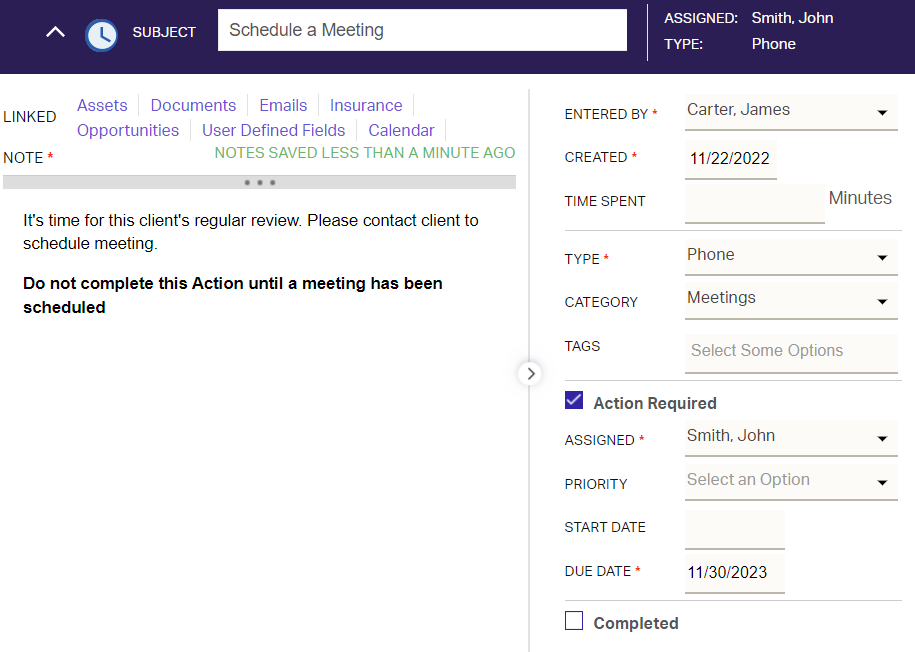
Tip: If you would like to automate your meeting scheduling, you can use the Meeting Monitor, Client Service Monitor, or Recurring Actions.
The Meeting Is Scheduled
- Add an Action.
- Set the Type of this Action to Meeting.
- Assign the Action to the employee who is facilitating the meeting.
- Note the details of the meeting (time, location, attendees, etc.) in the Notes box.
- Mark additional attendees as FYI on the Action.
- Set the Due Date of the Action to the date of the meeting.
- If you have Calendar integration enabled, you can Create an Appointment from the Action to keep yourself further in the loop.
The Action could look like this:
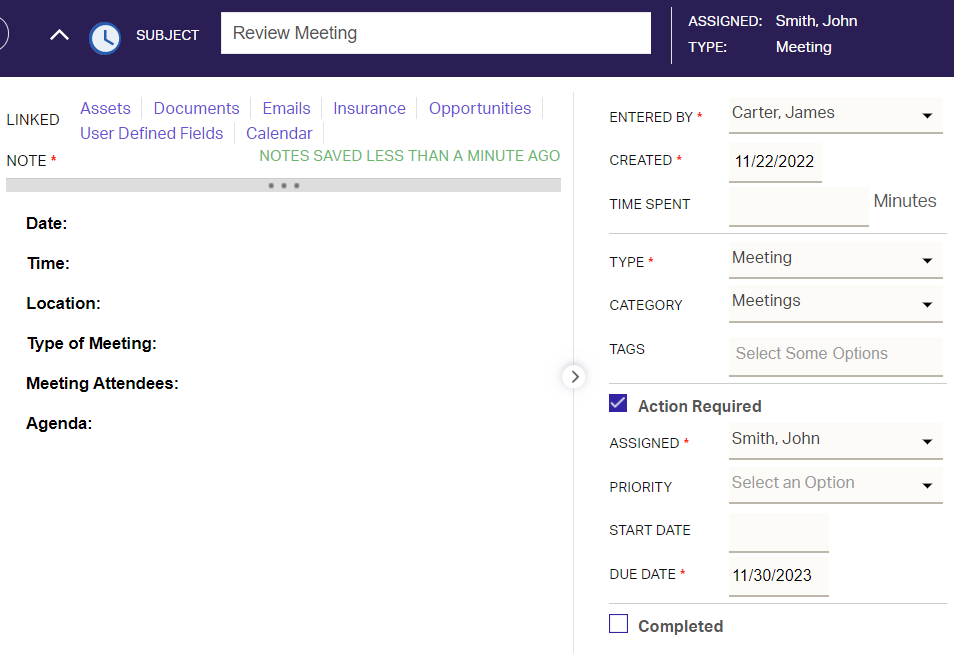
Tip:
Create Workflow Templates for meeting-related Actions (Scheduling a Meeting, Meeting Scheduled) to help ensure these best practices are followed consistently when working through this process.
Create Workflow Templates for meeting-related Actions (Scheduling a Meeting, Meeting Scheduled) to help ensure these best practices are followed consistently when working through this process.
Logging Meeting Notes
After the meeting has been held, the meeting notes should be entered in the meeting Action. To do this:
- Edit the pending meeting Action.
- Log the meeting notes in the Notes box.
- Add an Action Tag of mtg-notes.
- Mark the Action Complete.
- Set the Completion Date to the date of the meeting.
Tip: For more detail on handling the meeting process, check out our class Three Ways to Manage Your Meeting Process on our Class Recordings page.
Related Articles
Tracking Client Referrals
AdvisorEngine CRM has a referral tracking system that allows you to log which Person in your database referred another Record’s business to your firm. When diligently entered, this allows you to see who has been most useful in providing your firm ...Tracking RMD-Related Information
We often receive questions about how AdvisorEngine CRM can help track RMD’s. This best practice guide provides you with a few tips on how each area of AE CRM can help you stay on top of that RMD project. Who Needs to Take RMD? You can determine who ...Tracking Revenue
AdvisorEngine CRM allows you to enter and report on the revenue generated by a client for your firm. Revenue is entered either manually per Record or it is imported in bulk for multiple Records. Once entered, Revenue can be viewed within a Record, or ...Tracking Interests and Favorites
AdvisorEngine CRM has a section of each Record that allows you to track interests and favorites of the Persons on the Record for the purpose of better connecting with clients and personalizing individual service. Interests and favorites can be ...Setting Client Meeting Frequency
In order to track a client’s meeting frequency using the Meeting Monitor report, you must first set a Meeting Frequency in the client’s Record. Follow the steps below to set the frequency and allow the client to appear in the Meeting Monitor report. ...