Outlook Add-in Floating Outside of Outlook
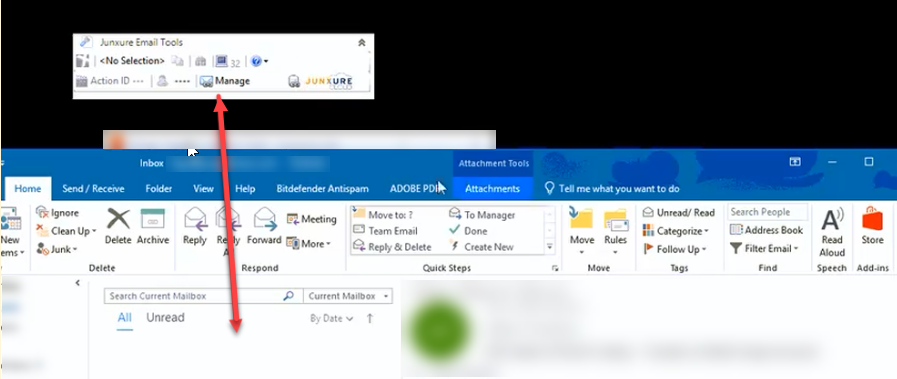
If your Outlook Add-in is loading before Outlook finishes loading and ends up floating outside of the main Outlook window, you can take the following steps to correct it:
- Launch Outlook.
- Navigate to File > Options.
- In the General options section, select the Optimize for Compatibility checkbox.
- Click to save your changes and relaunch Outlook.
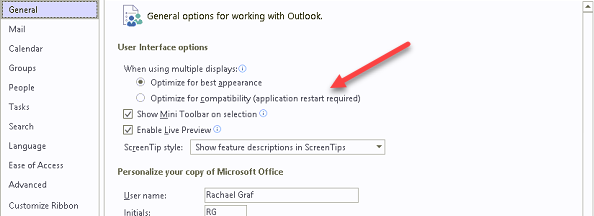
Related Articles
Outlook Add-in Is Missing
If installed and enabled, the Outlook Add-in should appear above the list of email messages in the Outlook Mail section. If the add-in stops loading when it previously worked, try the following steps to re-enable it: Check Slow and Disabled COM ...Outlook Add-in: Contact Export
The Local Outlook Add-in enables users to export contact data from AdvisorEngine CRM to Microsoft Outlook. This is a one-way synchronization. Due to limitations of Microsoft Outlook Contacts, primarily only Person 1’s contact info on a Record is ...Microsoft 365: Outlook Online Add-in Setup
The Microsoft 365 Outlook Online Add-in links the AdvisorEngine CRM email correspondence features to Outlook Online. With this feature enabled, all emails initiated from within AE CRM will open Outlook Online to create and send messages to your ...Installing the Local Outlook Add-in
Before you begin installation of the Local Outlook Add-in, verify that you meet the Email Integration system requirements. Note: The Local Outlook Add-in will not work with the web application version of Outlook. If you currently use only the web ...Outlook Add-in: Adding the ActionID Column
Caution! The steps below are provided as a courtesy to AdvisorEngine CRM users, but document Microsoft Outlook functionality and are subject to change without AE’s knowledge. Please refer to Microsoft Support for the latest steps and help on adding ...