Manage Clients > Operational Tab
Operational Summary
See the progress and status of all opportunities relating to the account, client, or household.
Notifications
Display any alerts specific for the Household, Client, or Account selected. This functions as a filtered view of the Notifications section of the Portfolio Manager, displaying only the notifications pertaining to the selected Household, Client, or Account. See Notifications Overview for details.
Documents
Displays any documents that have been uploaded by the firm, reports created from Report Packages that have run, Custodial documents, and any account opening documents that have been signed via digital signature process.
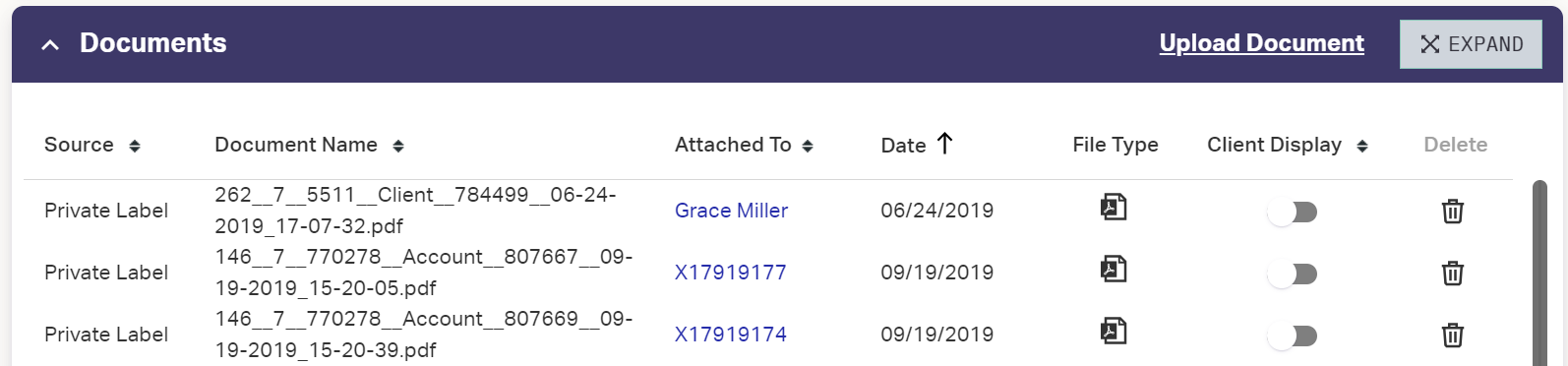
- Source: Who uploaded the document
- Document Name: The name of the document
- Attached To: The client’s name
- Date: Date the document was uploaded
- View: Viewable PDF of the document
- Client Display: Make document visible to client through the Client Portal. If disabled, the document is visible internally only.
- Delete: Delete the document. Cannot be undone.
To manually add a document to the client's vault:
- Click in the upper-right of the document widget.
- Navigate to and select the document on your local machine.
- Click to upload the file to the Vault.
The Client Display toggle is set to Off by default for uploaded documents. Set the toggle on to show the document on the Client Portal.
Reports that have been run will show in the Documents section of the Account, Client, or Household they belong to.
- Documents from Report Packages will show a Source of AdvisorEngine. The Document Name will be auto-generated.
- Documents can be viewed by clicking the PDF icon
 .
. - Documents can be removed from or enabled for the Client Portal view by clicking the toggle for a document.
- Documents can be deleted entirely by clicking the Delete
 command.
command.
To delete a document from the client's vault:
- Click the delete control
 at the end of the document's row.
at the end of the document's row. - You are asked to confirm the deletion. Click to proceed. This cannot be undone.
New Account Information
Report Packages
Used to set which Report Package is assigned to the Household, Client, or Account. See Customizing a Client’s Report Packages and Manually Running Report Packages for more information.
Proposals
Lists the investment policy statements that have been filled out and are tied to the Household, Client, or Account.
Account Maintenance
Lists a history of any Account Maintenance workflows in progress or completed on the accounts. Click the Plus a the top right to start a new Account Maintenance workflow.
Related Articles
Manage Clients > Overview Tab
The Overview tab summarizes the personal and financial information of a client. Note that the data and widgets available will vary depending on whether you are in Household, Client, or Account view. Some of the controls here affect whether an account ...Manage Clients > Reports Menu
The Reports menu of the Profile navigation menu gives quick access to financial and performance data for the profile selected. Many of the sections have controls to allow you to manipulate the data such as a column chooser, sorting, and grouping. The ...Manage Clients > Communications Tab
Communications The primary section contains a summary of all contact information for the Account Owner, Client, or Household. Tags may be added in the # box as needed. Click the Edit control to change a Client’s contact information. Notes Free-type ...Manage Clients Dashboard Overview
The Manage Clients Dashboard is your home to create and view dynamic reports of data across your client base, from lists of clients, accounts, households, holdings, performance, and more. Each report can be completely customized to quickly and ...Householding Clients
Assigning Clients to a Household allows you to view their combined performance data within the Portfolio Manager. Clients can only belong to one Household at a time. Clients or Accounts can also be householded from within the Billing section of the ...