Adding New Contacts
Contacts are the base of all interaction with Prospects and Clients. Contacts can be created directly, imported in bulk, or automatically created as part of the digital onboarding experience.
Adding a New Contact
To add a single Contact to the Portfolio Manager apart from creating a Proposal or opening an Account:
- Navigate to Manage Clients > Dashboard.
- Click .
- Fill in the relevant details in the Contact Information form. Advisor Name, First Name, and Last Name are required. (If using the Manually Assign Advisor firm setting, you will need to set the Rep Code for Account Opening and Primary Advisor Name instead of the Advisor Name.)
- Click .
Adding New Contacts in Bulk
Bulk Contact upload is accomplished by filling out a spreadsheet template and importing it into the Portfolio Manager.
Obtaining the Spreadsheet Template
- Navigate to Manage Clients > Dashboards.
- Click .
- Click the Template link to download the Spreadsheet Template.
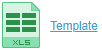
Filling in the Spreadsheet
- Open the downloaded file in Microsoft Excel.
- Fill in all relevant client details in the sheet.
- Note that First Name, Last Name, and Advisor Code are required fields.
- Any Advisor Code entered must already exist within the Portfolio Manager.
- Office Code only applies to Pershing users.
- Phone numbers must be a valid 10-digit number with only numbers, spaces, or hyphens.
- Save and close your edited spreadsheet.
Uploading the Completed Spreadsheet
- Navigate to Manage Clients > Dashboards.
- Click .
- Click .
- Browse your PC for the saved Spreadsheet from above and click .
- Click . You will be presented with a list of the data to be imported to verify for accuracy. If there are any errors with the data in the spreadsheet you will receive a pop-up warning.
- If the data is accurate, click .
Related Articles
Creating and Promoting Informational Contacts
Informational Contacts exist on a Record as a way to store contact information for people associated with a Record but do not yet need a Record of their own. Informational Contacts are not reportable and can only be referenced by viewing them on the ...New User Module 3-1: Email and Calendar
Online Document Editor Learn about the Online Document Editor used in emails, letters, and general document editing. Online Document Editor Microsoft 365: Emailing through Outlook Online Common and Helpful Merge Fields Inserting the Current Date and ...Adding New Users
To add a new User to AdvisorEngine CRM, you must have a free CRM license. Adding a New User Navigate to Settings > User Profiles. Click +New User 1. The Enter User Information window will appear. In the Name & Details tab, enter the following ...Adding a New Record
Prior to adding a new Record, it's important to know which information you will be storing in each Record. To help you determine which fields you should populate, AdivsorEngine Training has created the Important Fields Best Practice sheet. Tip: The ...Adding New Actions or Workflows
Actions added to AdvisorEngine CRM must be created from a Workflow Template that can have any number of fields pre-populated. Many generic template options are included with your database. These may be edited or more may be created through Workflow ...