Adding New Contacts
Contacts are the base of all interaction with Prospects and Clients. Contacts can be created directly, imported in bulk, or automatically created as part of the digital onboarding experience.
Adding a New Contact
To add a single Contact to the Platform apart from creating a Proposal or opening an Account:
- Navigate to Communicate > Contacts.
- Click .
- Fill in the relevant details in the Contact Information form. Advisor Name, First Name, and Last Name are required. (If using the Manually Assign Advisor firm setting, you will need to set the Rep Code for Account Opening and Primary Advisor Name instead of the Advisor Name.)
- Click .
Adding New Contacts in Bulk
Bulk Contact upload is accomplished by filling out a spreadsheet template and importing it into the Wealth Platform.
Obtaining the Spreadsheet Template
- Navigate to Communicate > Contacts.
- Click .
- Click the Template link to download the Spreadsheet Template.
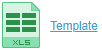
Filling in the Spreadsheet
- Open the downloaded file in Microsoft Excel.
- Fill in all relevant client details in the sheet.
- Note that First Name, Last Name, and Advisor Code are required fields.
- Any Advisor Code entered must already exist within the platform.
- Office Code only applies to Pershing users.
- Phone numbers must be a valid 10-digit number with only numbers, spaces, or hyphens.
- Save and close your edited spreadsheet.
Uploading the Completed Spreadsheet
- Navigate to Communicate > Contacts.
- Click .
- Click .
- Browse your PC for the saved Spreadsheet from above and click .
- Click . You will be presented with a list of the data to be imported to verify for accuracy. If there are any errors with the data in the spreadsheet you will receive a pop-up warning.
- If the data is accurate, click .
Related Articles
Adding New Wealth Platform Users
Users in the AdvisorEngine Wealth Platform come in two forms: Wealth Platform Users and Client Portal Users. In practical terms, these are the employees of the firm and the firm’s clients or prospects, respectively. The following process adds a new ...Adding Advisors
Though not required, it is suggested to create all relevant Advisor Codes for the Advisor first. Adding a Single Advisor Navigate to Run Business > Firm Profile > Advisors. Click + New Advisor in the upper right. The Advisor Profile page opens. Fill ...Adding Rep Codes
Advisor Codes, also known as Rep Codes, typically come from the Custodian to establish management of accounts. Advisor Codes are important in the Wealth Platform to do the same. Reps will be associated with these codes so any accounts that are opened ...Creating a New Opportunity
Opportunities can be created for an existing Contact or you can create a new Contact as part of the process of creating the Opportunity. Opportunities may involve new business/account opening or performing account activity on an existing account. To ...Adding and Editing Instruments
Create, edit, and manage Instruments in the Instrument List Page. Instruments are the actual Securities (such as a mutual fund or stock) that make up the building blocks of Models. Instruments are placed into Asset Classes to provide a more generic ...