Monitoring Client Portal Activity (Digital Advice)
The Grow Practice > Digital Advice tab is where admins and advisors can monitor the status of the account opening process for end-client users. It is also possible to view the Client Portal from the end-client’s perspective to assist in any way needed or just gain perspective on the end-client’s process.
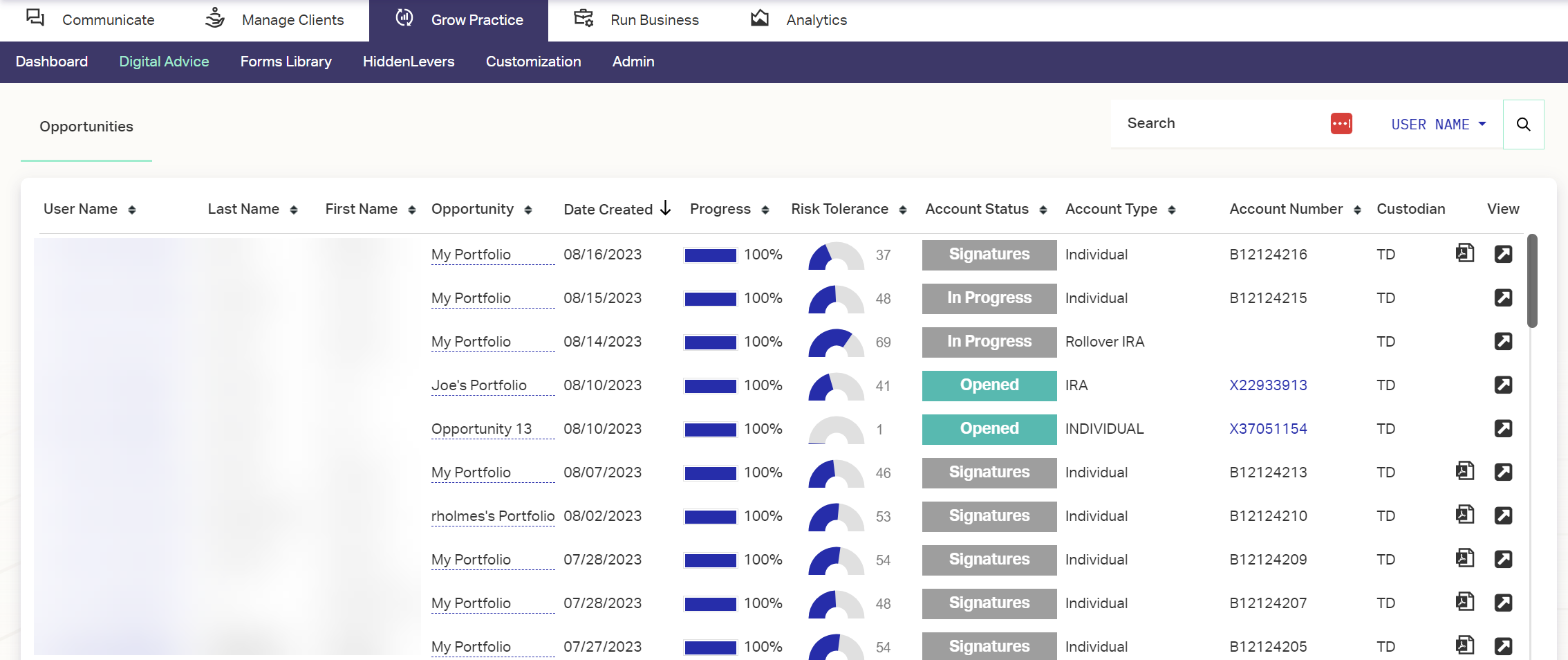
Status of Accounts
| Status | Description |
| Client has begun the account opening process. | |
| Client has completed the account opening paperwork, passed LexisNexis, and completed the DocuSign process. | |
| Account opening paperwork is awaiting additional signatures, such as from a Joint Owner or the Advisor. | |
| Account opening paperwork is signed and sent to the Custodian for processing. | |
| Error submitting paperwork. Click the error for more info. | |
| Documents have been successfully processed and the Account is now open with the Custodian. |
Viewing the Client’s Client Portal
It is possible for the Advisor to view a specific client’s experience on the Client Portal through the Digital Advice tab.
- Navigate to Grow Practice > Digital Advice.
- Locate the Client opportunity you want to view. (Use the search bar in the upper right for fastest access.)
- At the end of the Client’s row, click the
 under the View column. The Client Portal will open in a new tab.
under the View column. The Client Portal will open in a new tab. - When you are finished, click in the upper right.
Note: This is view-only access. You will not be able to open an account, sign on behalf of the client, or make any other changes from this view.
Related Articles
Client Portal Settings and Branding
The Client Portal settings page allows you to configure the experience your clients have on your Client Portal. Many of these settings will be established by your Onboarding Engineer in onboarding, but you can always come to this section to make ...Benchmarks for Client Portal
Advisors can now expose the same comparative benchmarks they see in their advisor platform to their end-clients through the Client Portal. See Performance Settings in Performance Benchmarks: Administration for details on activating this feature. ...Setting Up Client Portal Notifications
Notifications appear on the right-hand sidebar of the Client Portal while on the Overview tab. Primary notifications on the Client Portal are automatically provided and controlled by the Platform. You may also add and push Secondary notifications for ...Setting Up Client Portal FAQs
Client Portal FAQs allow you to post answers to frequent questions clients may have while using the Client Portal. Each FAQ question is assigned a Category for it to appear within on the FAQ Page or Contact Us page. See Client Portal Settings for ...Client Portal Navigation and Features
Once a prospect or client has been registered as a Client Portal user, they can log in to the primary Client Portal interface. The various options and functionalities are described below. Any user in a household with a login has access to the same ...